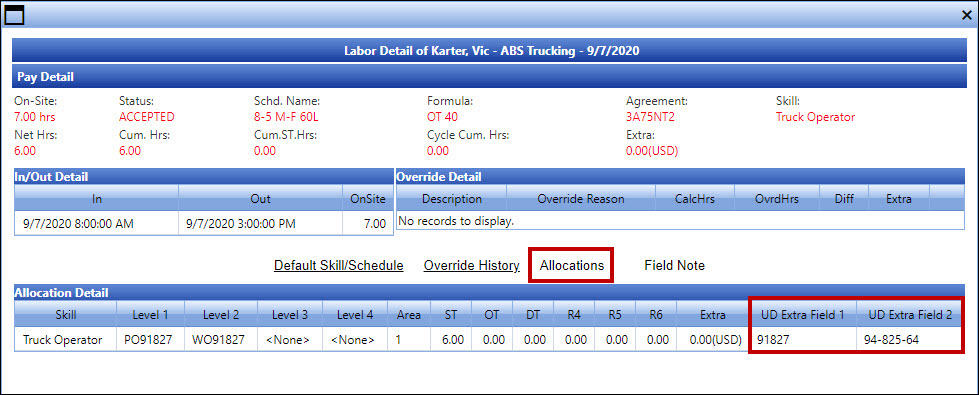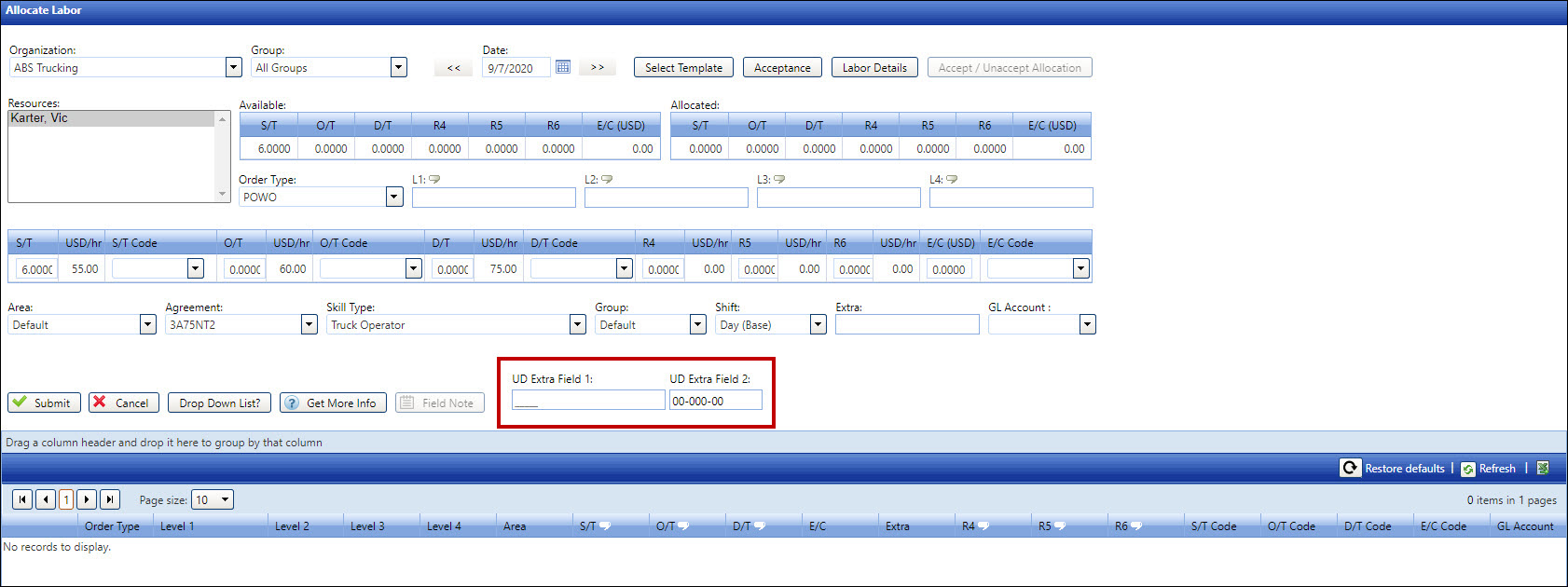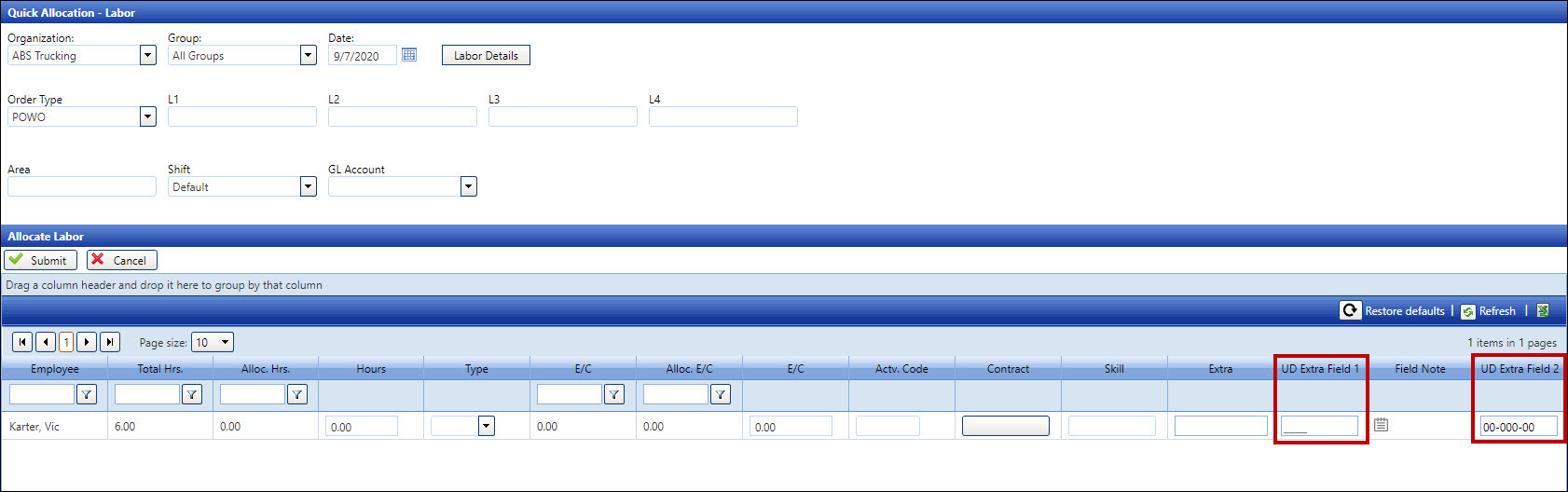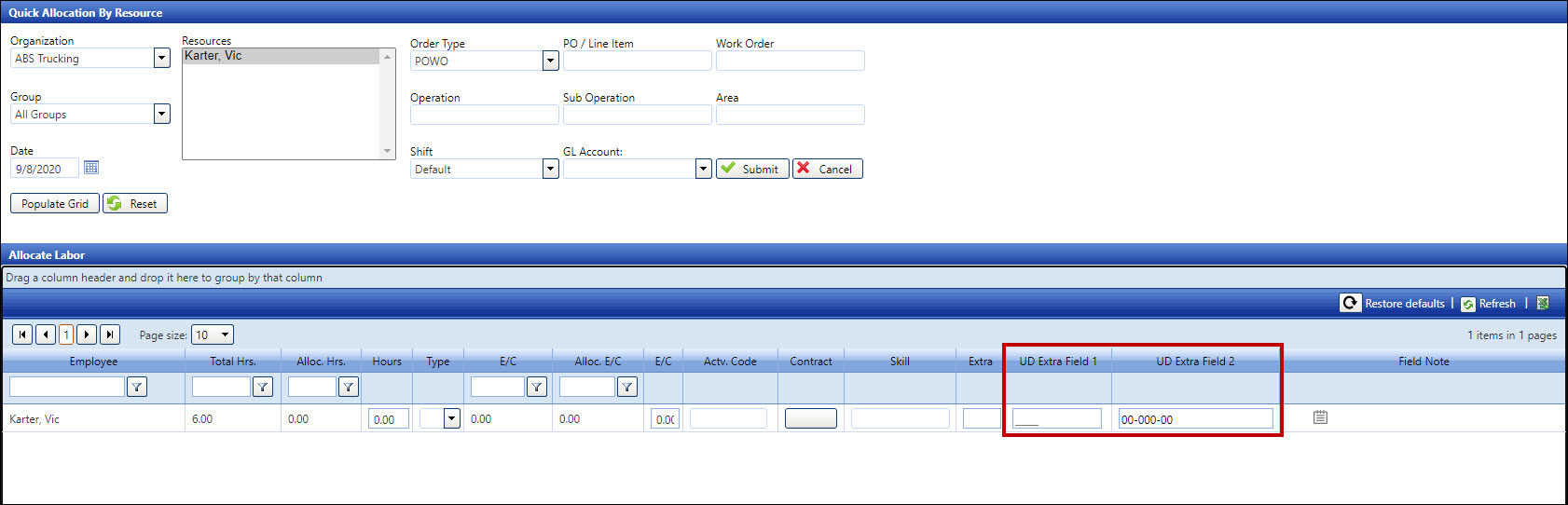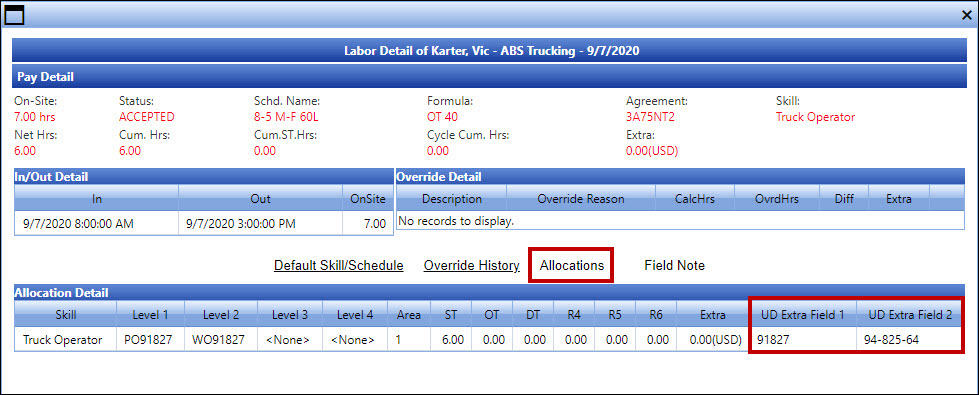Extra Fields
for the Allocation Screens
If the Show
Allocation Page Extra Fields setting is enabled, several Allocations
screens will display the Extra Fields with the character format settings.
Allocate Labor Screen
Select
Allocations > Allocations
> Labor Hours
to open the Allocate Labor screen.
From
the Allocate Labor screen, the Extra Fields are displayed with the
character format settings. The field names are user-defined, according
to the business practice. If the Require checkbox is enabled for the
Extra Field 2, then one or more zero characters are displayed in the
Extra Field 2 text box, depending on the character format setting.
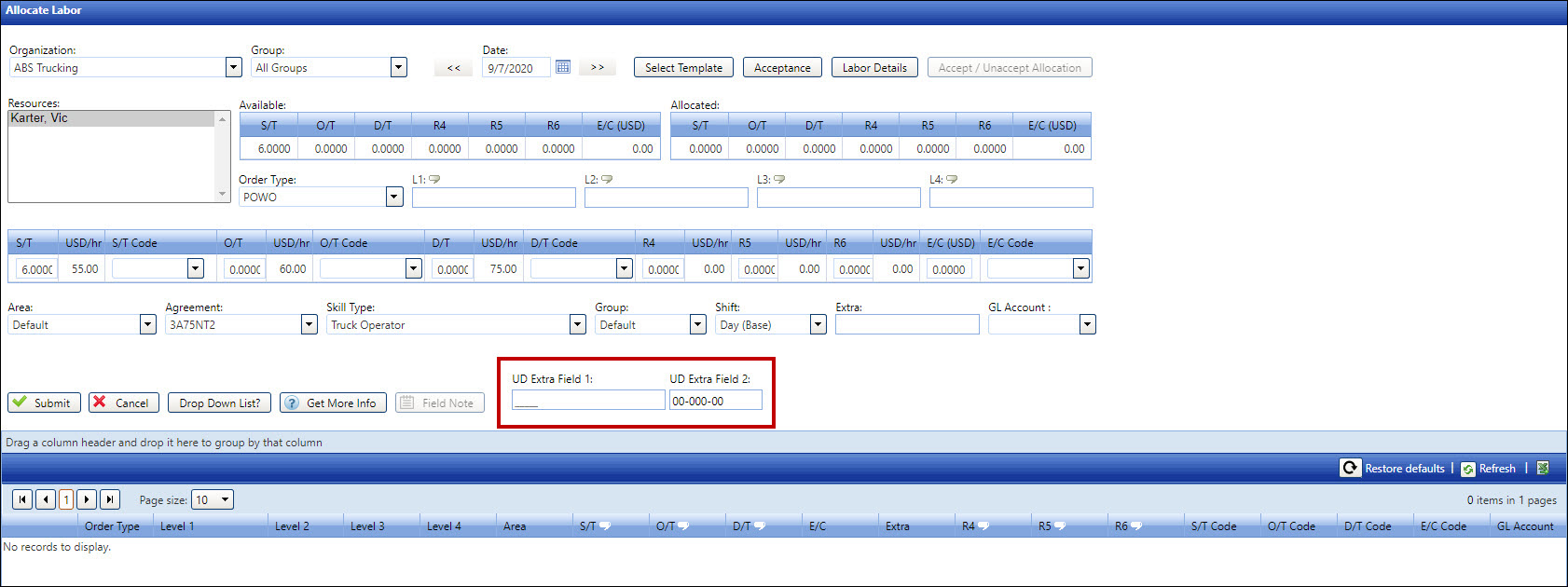
Quick Allocation - Labor Screen
Select
Allocations > Allocations
> Quick Allocation
to open the Quick Allocation - Labor screen.
From
the Quick Allocation - Labor screen, the Extra Fields are displayed
in the Allocate Labor grid. If the Require checkbox is enabled for
the Extra Field 2, then one or more zero characters are displayed
in the Extra Field 2 text box, depending on the character format setting.
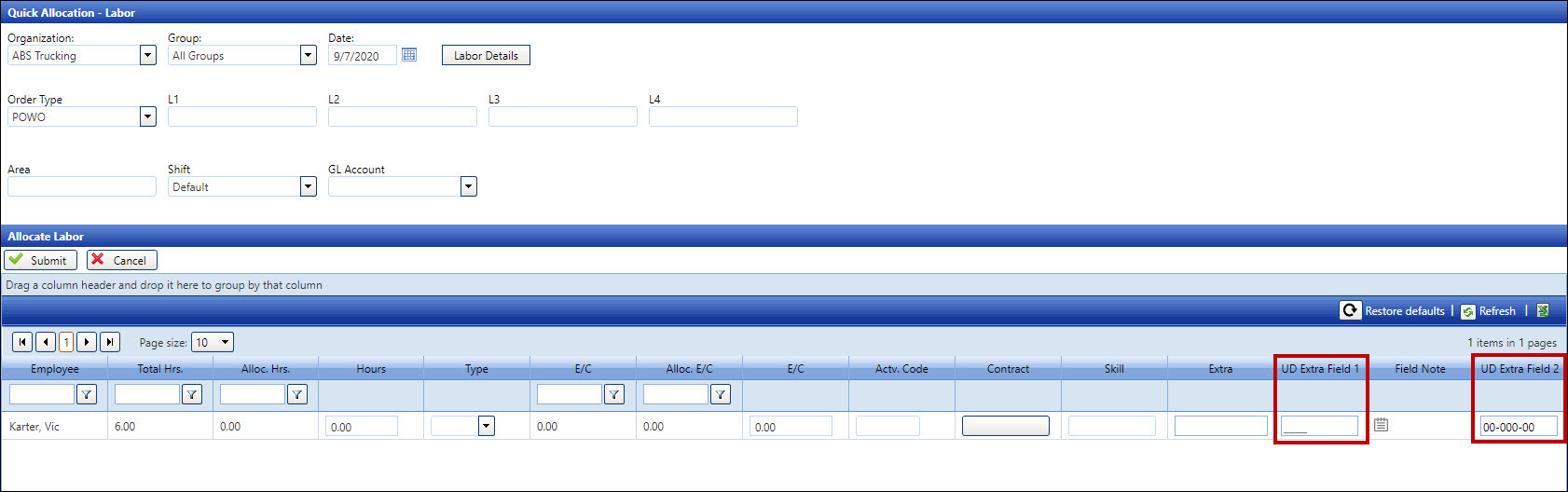
Quick Allocation by Resource
Screen
Select
Allocations > Allocations
> Quick Allocation by Resource
to open the Quick Allocation by Resource screen.
From
the Quick Allocation by Resource screen, the Extra Fields are displayed
in the Allocate Labor grid. If the Require checkbox is enabled for
the Extra Field 2, then one or more zero characters are displayed
in the Extra Field 2 text box, depending on the character format setting.
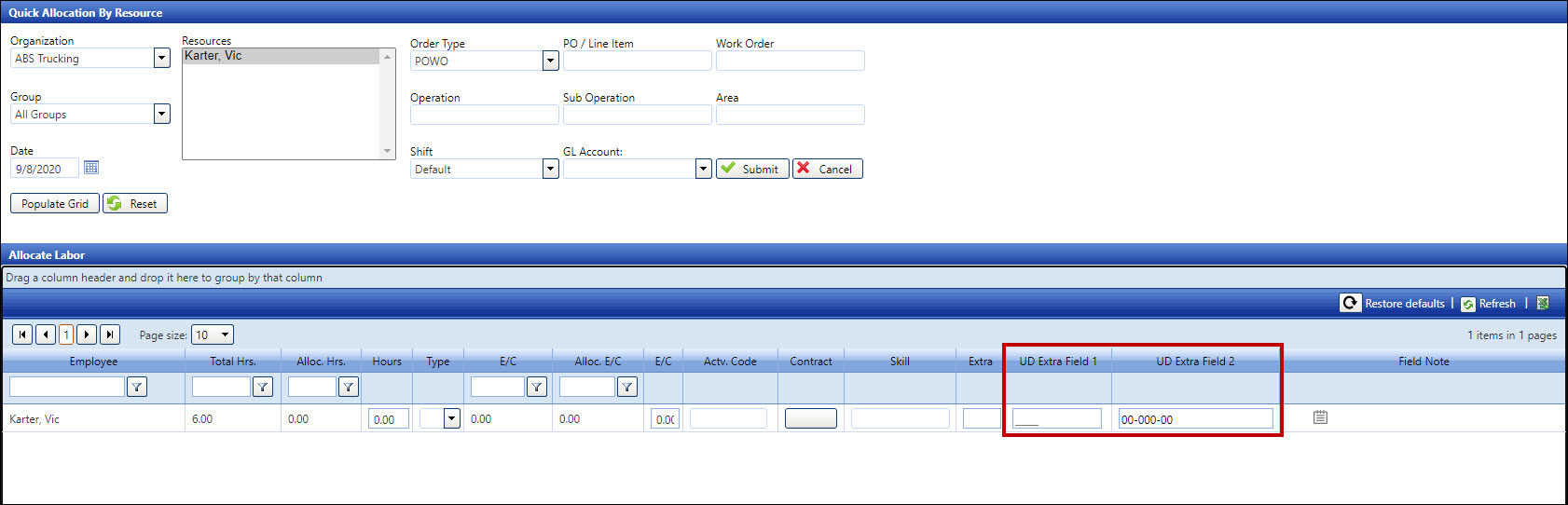
Labor
Detail Dialog Box for Authorization Central and Express Central Screens
If the Show
Allocation Page Extra Fields setting is used, then the information for
the Extra Fields are displayed in the Labor Details dialog box
for Authorization Central and Express Central.
Select
Invoices > Authorization
Central > Central
to open Authorization Central screen or select Invoices
> Authorization Central
> Express Central to open
the Express Central screen.
Search
for the allocations by filtering the options, such as the dates.
Click
View.
Click
Expand All to display all
records in the Allocation Detail grid.
From
the Allocation Detail grid, click one of the labor resources to open
the selected labor resource's Labor Detail dialog box.
Click
Allocations to display the
selected labor resource's Allocation Detail grid. The information
for the Extra Fields is displayed in the grid.