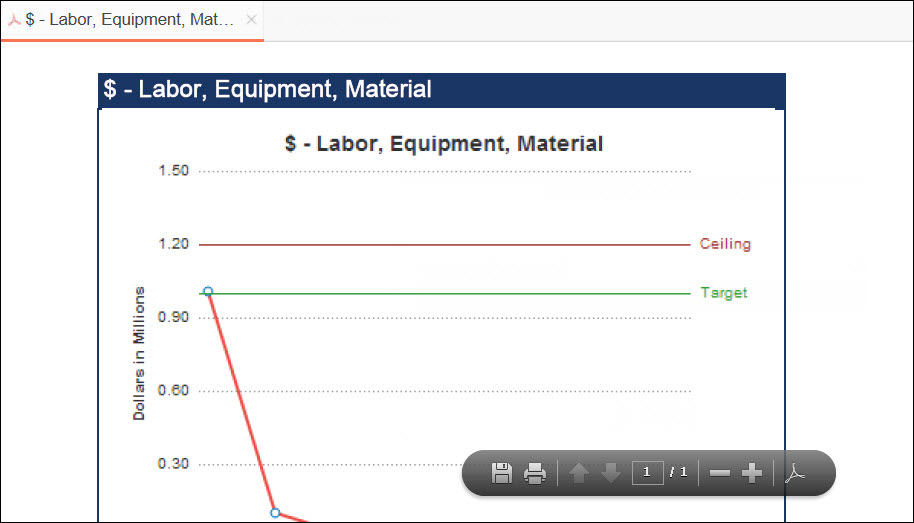From the Business Intelligence screen, click the analytic report to highlight it.
Click the Export Report
icon ![]() to display the pop-up file format
options.
to display the pop-up file format
options.
Select the PDF file format option.
The Report Execution Progress dialog box appears, displaying
the exporting progress. Click the Cancel
button to stop the export. Otherwise, wait until the export of the
selected analytic report is completed.
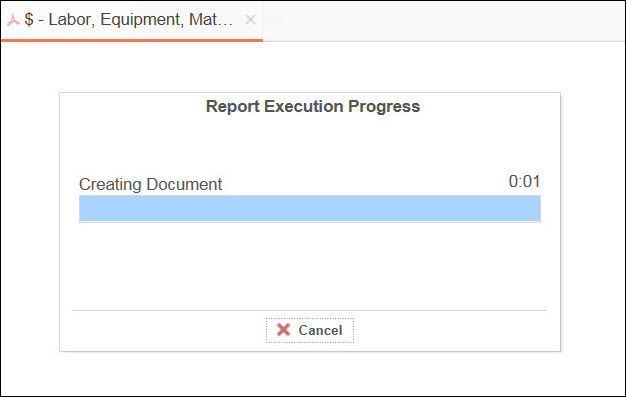
Once the export of the selected analytic report is completed,
the report is displayed in a new tab with the selected analytic report
name. Hover a mouse pointer over the report to enable the PDF options,
such as Save or Print. Select the Save
option to save the exported analytic report to the designated file
folder. Otherwise, select other options such as Print
to print the exported report.