Hover a mouse pointer over the Settings menu on the menu bar to display its menu.
Slide a mouse pointer over the Currency option to display its menu.
Click Exchange Rate to
open the Currency Exchange Rate screen.
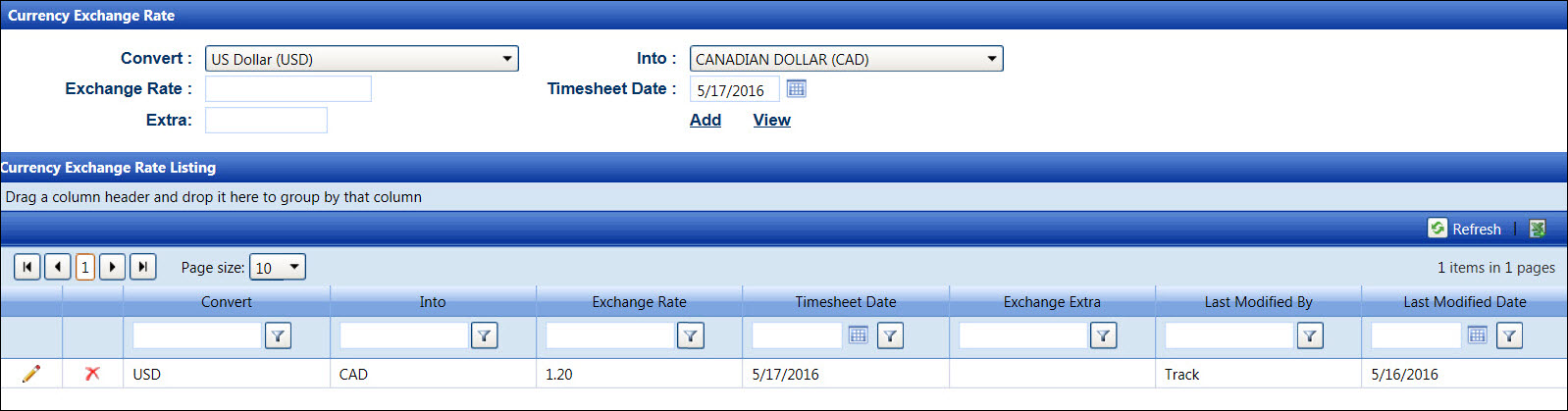
Hover a mouse pointer over the Settings menu on the menu bar to display its menu.
Slide a mouse pointer over the Currency option to display its menu.
Click Exchange Rate to
open the Currency Exchange Rate screen.
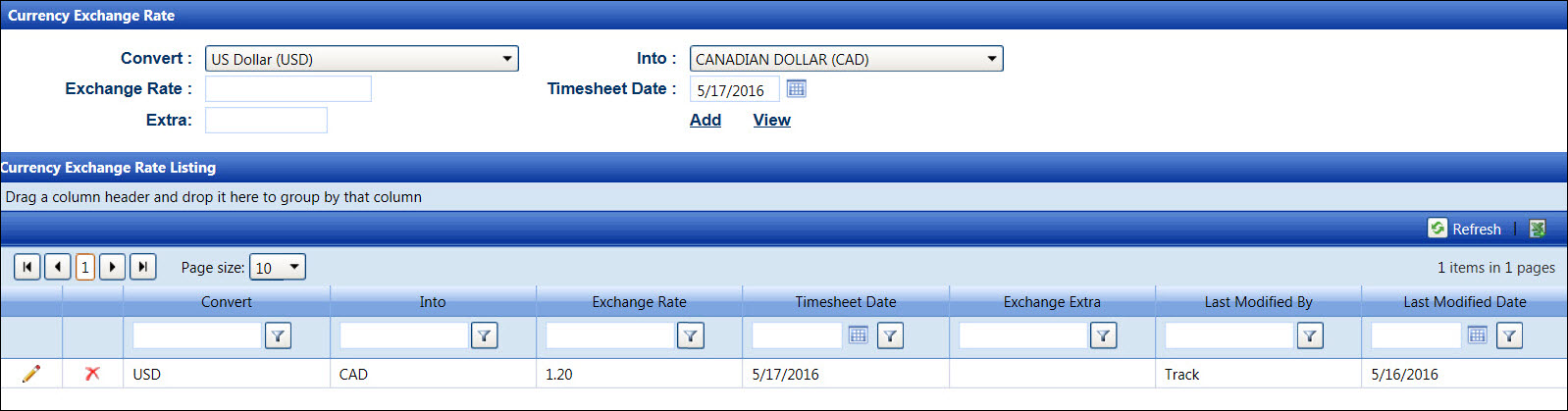
From the Exchange Rate screen, select the currency from the Convert drop-down list.
Select the currency from the Into drop-down list.
Enter a date into the Timesheet text box. Alternatively, select a date from the calendar, using the Calendar controls. (see also Date Format)
Click View to display all of the previously added currency exchange rates, for the selected timesheet date, in the Currency Exchange Rate Listing.
From the Exchange Rate screen, select the currency from the Covert and Into drop-down lists.
Enter the currency exchange rate into the Exchange Rate text box.
Enter a timesheet date into the Timesheet text box. Alternatively, select a date from the calendar. (see also Date Format)
Enter additional information into the Extra text box, if applicable.
Click Add to save and display the new currency exchange rate in the Currency Exchange Rate Listing.
The currency selection and timesheet date cannot be edited.
From the Currency Exchange Rate Listing, click the Edit icon on a line item to enable the Exchange Rate and Extra text boxes.
Make the changes then click the Update icon to save the modifications.
From the Currency Exchange Rate Listing, click the Delete icon on a line item. The delete confirmation pop-up message appears.
Click OK to delete the selected currency exchange rate.