Hover a mouse pointer over the Settings menu on the menu bar to display its drop-down menu.
Slide a mouse pointer over Equipment to display its menu.
Click
User-Defined Fields to open the Global Equipment User-Defined
Fields screen.
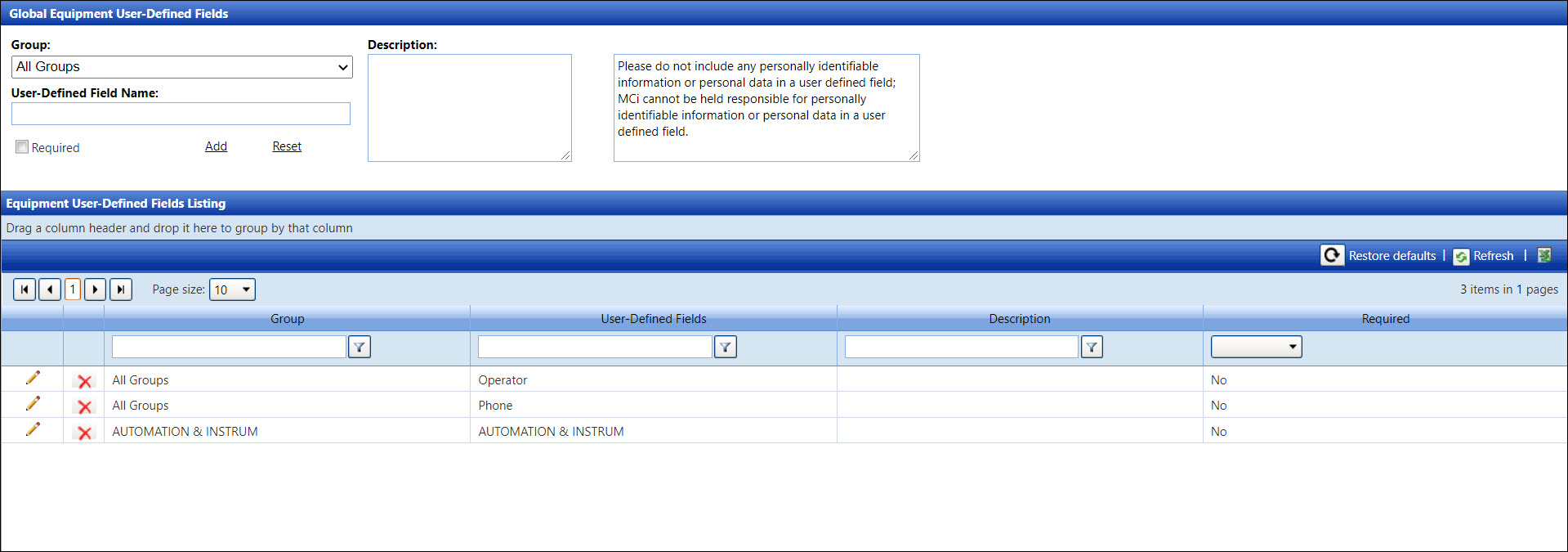
The user-defined field names can be assigned to all equipment groups, to one or more specified groups. When creating or editing an equipment, these user-defined field names are displayed on the New Equipment screen.
Disclaimer: Do not include any personally identifiable information or personal data when entering information into the User Defined Field's Value text boxes. Management Controls, INC. (MCi) cannot be held responsible for any information in the User Defined Field's Value text boxes on any Track screens.
Hover a mouse pointer over the Settings menu on the menu bar to display its drop-down menu.
Slide a mouse pointer over Equipment to display its menu.
Click
User-Defined Fields to open the Global Equipment User-Defined
Fields screen.
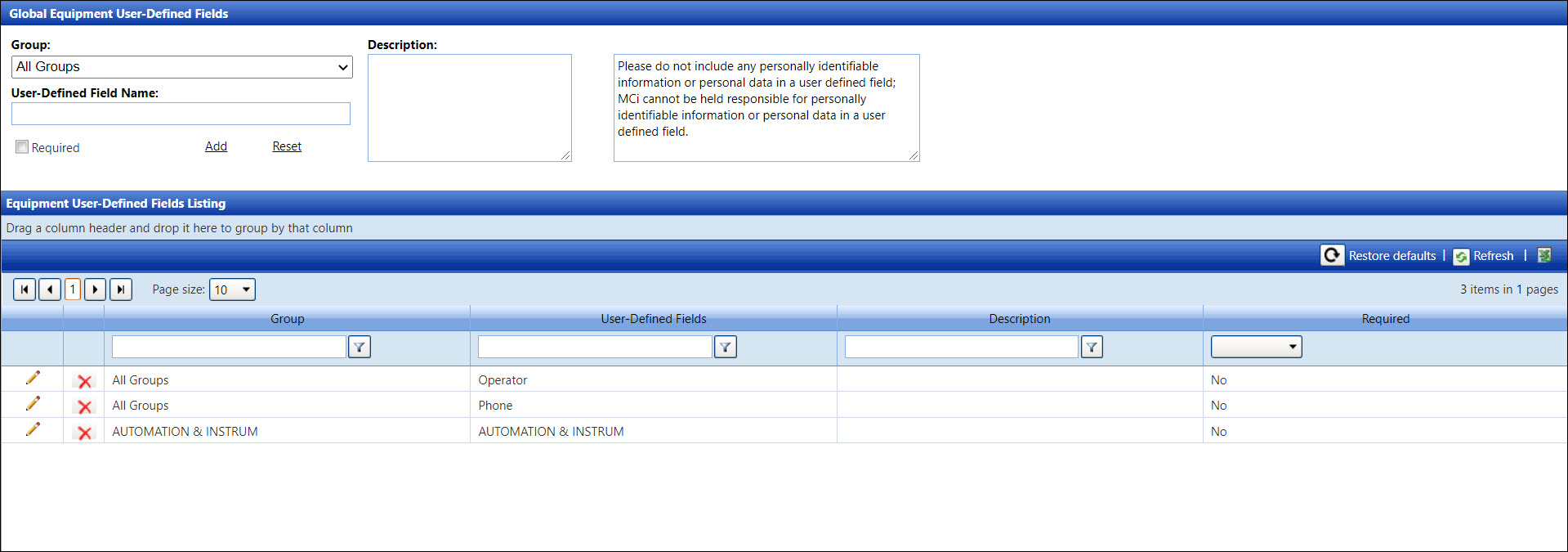
From the Global Equipment User-Defined Fields screen, select an equipment group from the Group drop-down list.
Enter a new global equipment user-defined field name into the User-Defined Field Name text box.
Click the Required checkbox if user is required to enter the user-defined information.
Enter a new global equipment user-defined description into the Description text box, if applicable.
Click Add to save and display the new global equipment user-defined field name and its related information in the Equipment User-Defined Fields Listing.
From the Equipment User-Defined Fields Listing, click Edit on the line item to enable the text boxes. If the selected user-defined field is a required field, then a checkmark appears in the Required checkbox.
Make the changes then click the Update icon to save and display the modifications in the Equipment User-Defined Fields Listing.
From the Equipment User-Defined Fields Listing, click Delete on a line item. The delete confirmation pop-up message appears.
Click OK to delete the selected equipment user-defined field.