Hover a mouse pointer over the Settings menu on the menu bar to display its drop-down menu.
Slide a mouse pointer over Equipment to display its menu.
Click
Groups to open the Global
Equipment Groups screen.
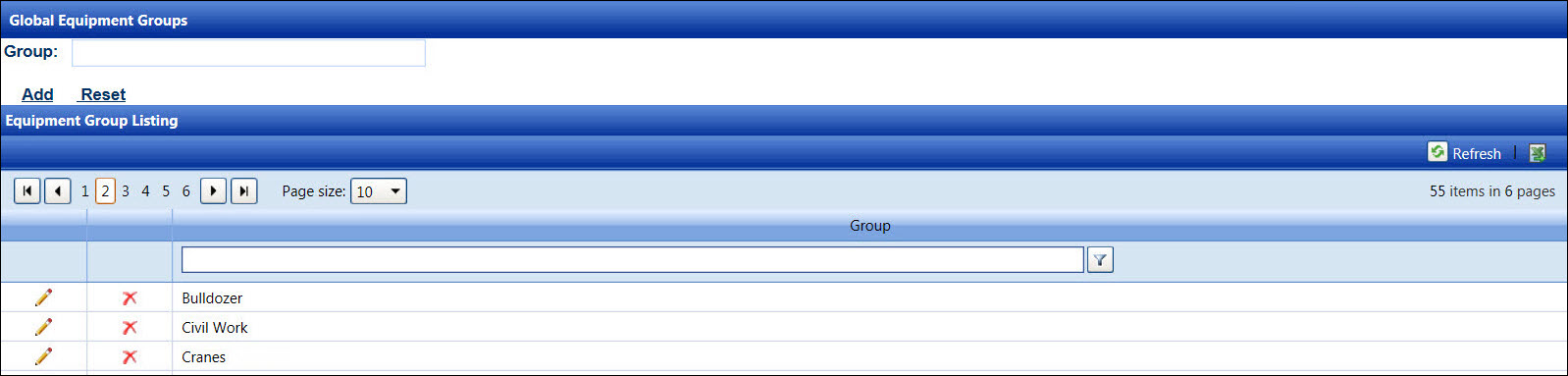
The equipment grouping option allows a limited number of equipment records displayed on the Equipment screen when selecting an equipment group. For security purposes, a global equipment group cannot be deleted if it is in use. Saving any of the modifications to any of the global equipment group are effective immediately.
Hover a mouse pointer over the Settings menu on the menu bar to display its drop-down menu.
Slide a mouse pointer over Equipment to display its menu.
Click
Groups to open the Global
Equipment Groups screen.
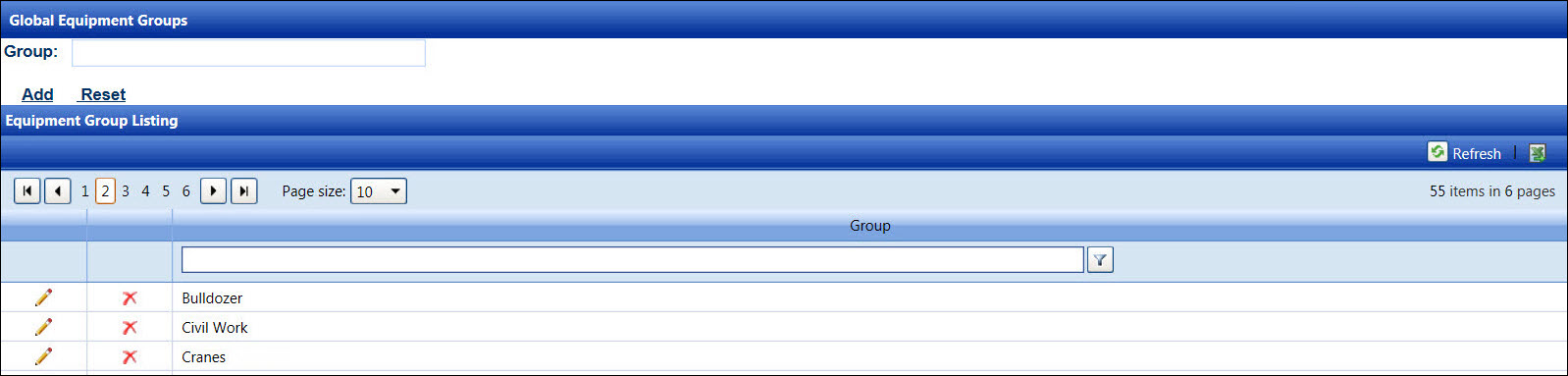
From the Global Equipment Groups screen, enter a new global equipment group into the Group text box.
Click Add to save and display a new global equipment group name in the Equipment Group Listing.
From the Equipment Group Listing, click the Edit icon on a line item to enable the Group text box.
Make the changes then click the Update icon to save the modifications.
From the Equipment Group Listing grid, click the Delete icon on a line item. The delete confirmation pop-up message appears.
Click OK to delete the selected global equipment group.