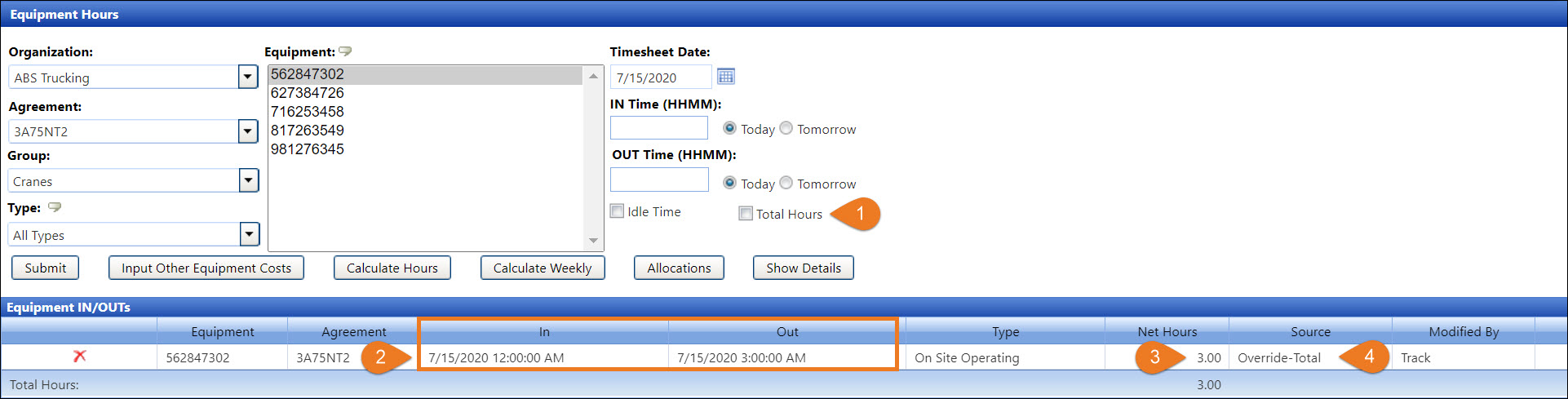
The Track application has a feature that allows the users to add the total hours for the equipment utilization. The Total Hours Entry feature is a time-saving tool to improve productivity by eliminating the process of entering multiple equipment IN and OUT times.
After accessing Track, hover a mouse pointer over Activity.
Select Equipment Hours to open the Equipment Hours screen.
Select an organization from the Organization drop-down list.
Select an agreement from the Agreement drop-down list.
The All Groups option in the Group drop-down list is selected by default. Select a specific equipment group from the Group drop-down list or proceed to the next step.
The All Types option in the Type drop-down list is selected by default. Select a specific equipment type from the Type drop-down list or proceed to the next step.
Select one or more equipment from the Equipment list box.
Enter a date into the Timesheet Date text box or select a date from the calendar
The users are allowed to enter the total hours only one time. After utilizing the Total Hours Entry, additional IN and OUT entries can be combined with the total hours entry without overlapping time. Click the Total Hours checkbox to enable the Total Hours text box.
Enter the total hours into the Total Hours text box.
Click Submit to save and display the total hours in the Equipment IN/OUTs grid.
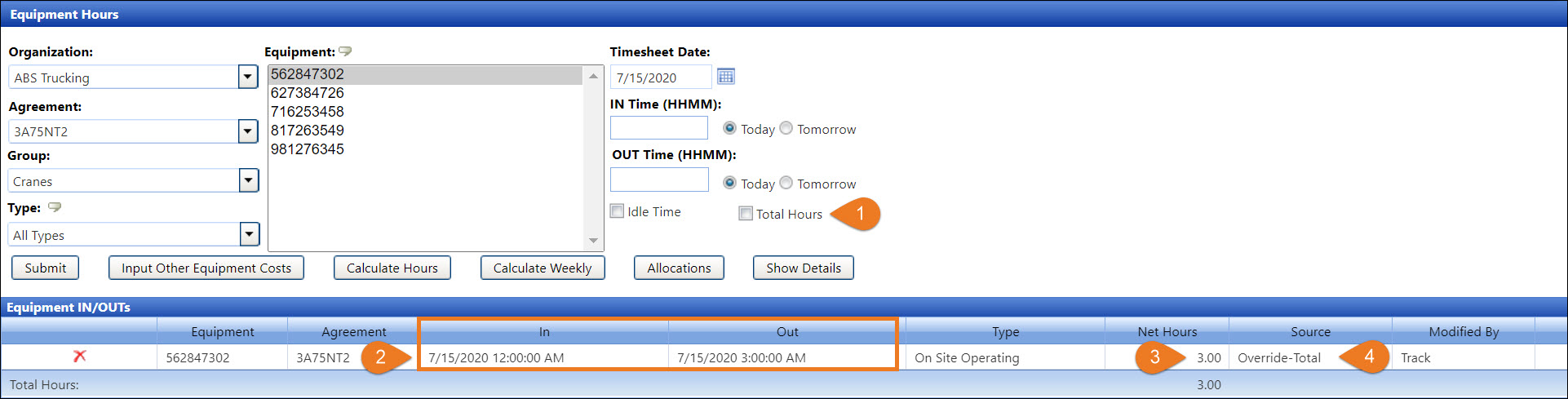
If the Total Hours Entry feature is enabled, click the Total Hours checkbox to enable the Total Hours text box.
Once submitted, the selected date and 12 AM is automatically inserted under the In column. Track calculates the time under the Out column according to the hours entered. The total hours entered will round because the total minutes must be converted to units of 100. For example, if the total hours entered is 11.99, it will round to 11.98 to align with the minutes-to-units conversion. Refer to an internet browser to search for additional information on the units to minutes conversion.
The total hours entry is displayed under the Net Hours column.
The Override – Total status is displayed under the Source column, indicating the use of the Total Hours Entry feature.