Hover a mouse pointer over the Settings menu link on the menu bar to display its drop-down menu.
Slide a mouse pointer over the Unit Price option to display its menu.
Click Dimension Class to
open the Dimension Class screen.
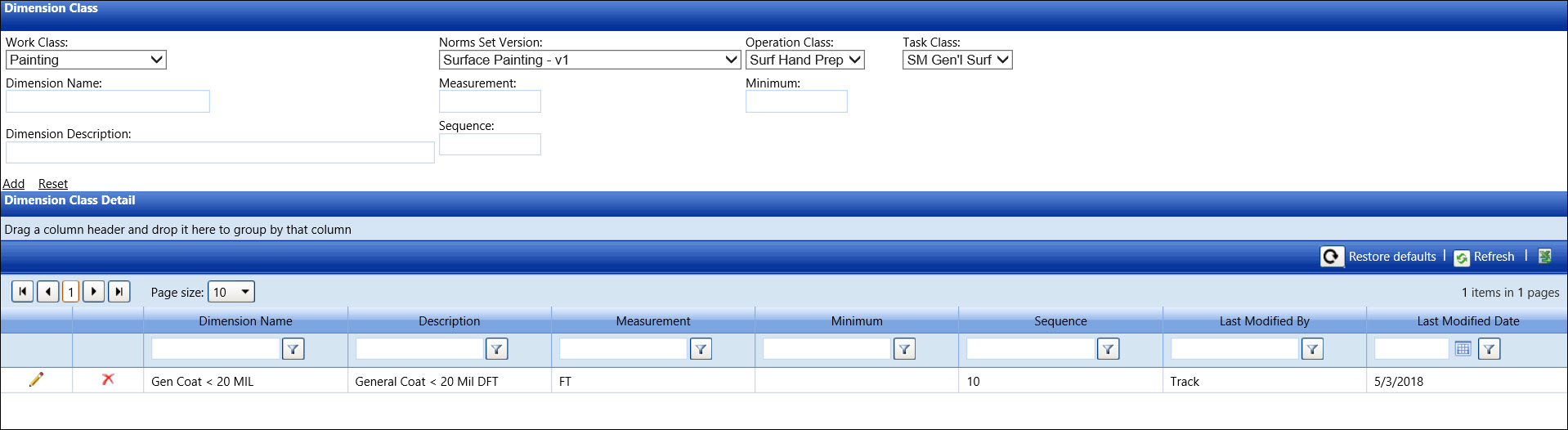
Hover a mouse pointer over the Settings menu link on the menu bar to display its drop-down menu.
Slide a mouse pointer over the Unit Price option to display its menu.
Click Dimension Class to
open the Dimension Class screen.
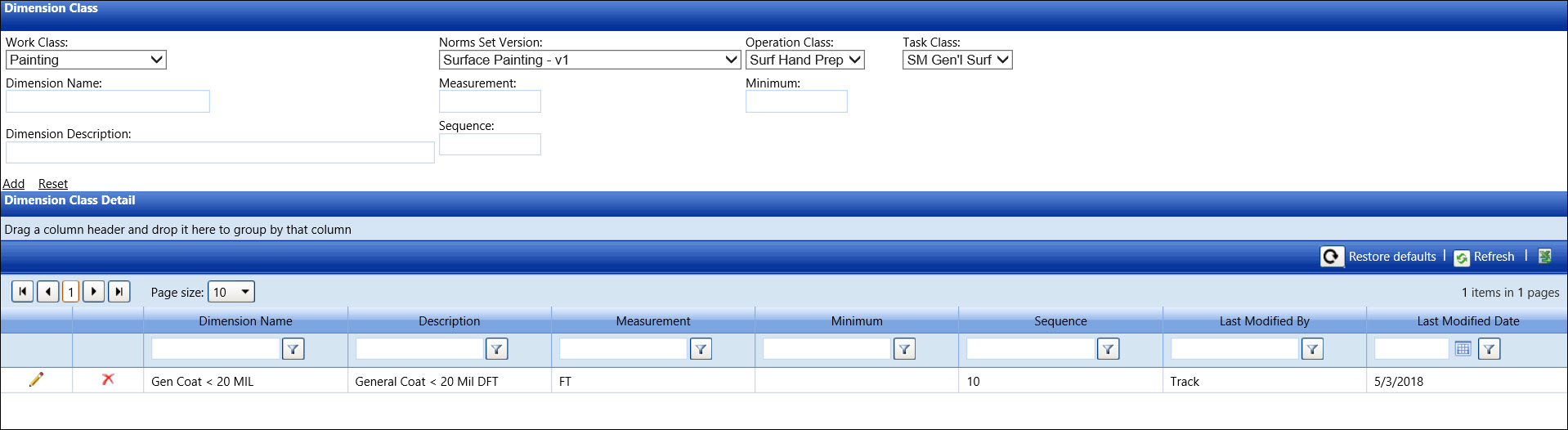
If applicable, select a location from the Location drop-down list located at the menu bar.
From the Dimension Class screen, select a work class from the Work Class drop-down list.
Select a norms set version from the Norms Set Version drop-down list.
Select an operation class from the Operation Class drop-down list.
Select a task class into the Task Name drop-down list.
Enter a new dimension name into the Dimension Name text box.
Enter a dimension description into the Dimension Description text box.
Define a measuring method related to the activity class, such as SF for square footage, then enter it into the Measurement text box.
Enter a minimum cost into the Minimum text box.
Enter the number of placement in the sequential order of total activities into the Sequence text box.
Click Add to save and display the new dimension class in the Dimension Class Detail grid.
From the Dimension Class Detail grid, click the Edit icon on the line item to enable the Dimension Class, Description, Measurement, Minimum, and Sequence text boxes.
Make the changes selected dimension class then click the Update icon to save the modifications.
From the Dimension Class Detail grid, click the Delete icon on a line item. The delete confirmation pop-up message appears.
Click OK to delete the selected dimension class.