Hover a mouse pointer over the Settings menu on the menu bar to display its menu.
Slide a mouse pointer over the Currency option to display its menu.
Click Currencies to
open the Currencies screen.
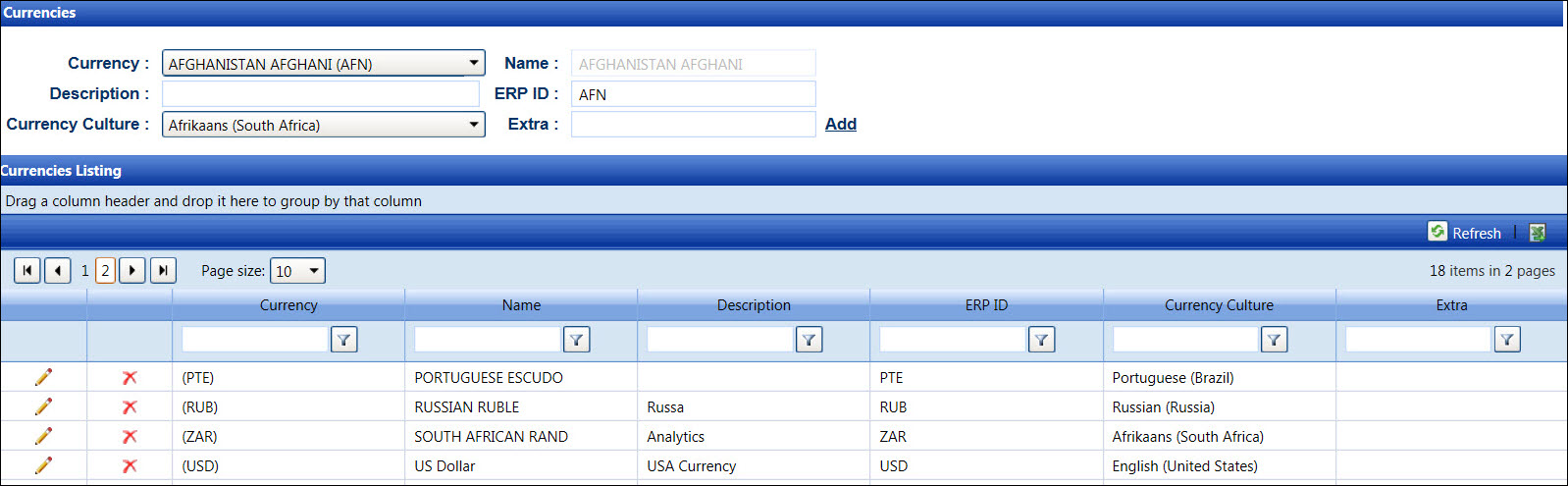
Hover a mouse pointer over the Settings menu on the menu bar to display its menu.
Slide a mouse pointer over the Currency option to display its menu.
Click Currencies to
open the Currencies screen.
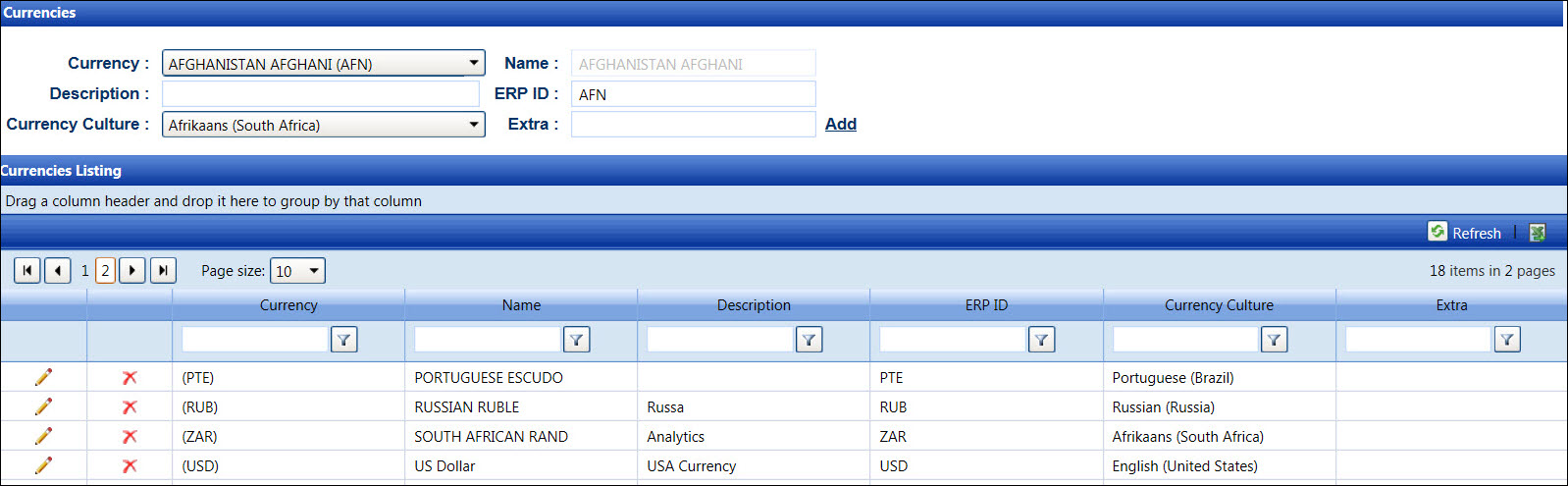
From the Currencies screen, select a currency from the Currency drop-down list to display its currency name in the Name text box.
Enter the new currency description into the Description text box, if applicable.
Enter the ERP ID into the ERP ID text box, if applicable.
Select a currency culture from the Currency Culture drop-down list.
Enter additional information into the Extra text box, if applicable.
Click Add to save and display the new currency in the Currencies Listing.
The currency and currency name cannot be edited.
From the Currencies Listing, click the Edit icon on a line item to enable the Description, ERP ID, Currency Culture, and Extra text boxes.
Make the changes then click the Update icon to save the modifications.
From the Currencies Listing, click the Delete icon on a line item. The delete confirmation pop-up message appears.
Click OK to delete the selected currency.