Hover a mouse pointer over the Settings menu link on the menu bar to display its drop-down menu.
Slide a mouse pointer over the Unit Price option to display its menu.
Click Crew Rate Code to
open the Crew Rate Code screen.
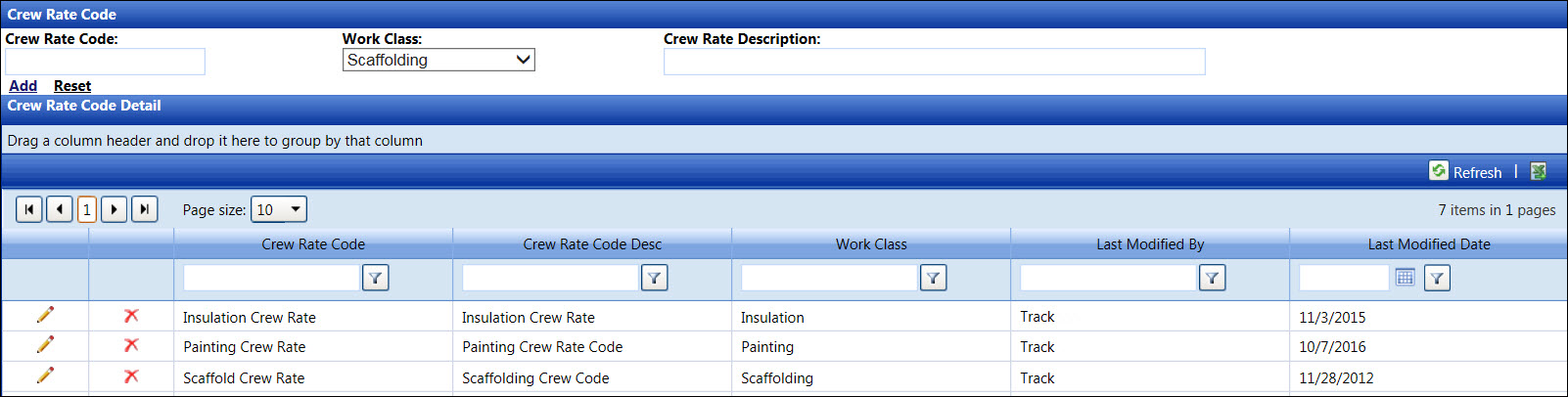
Hover a mouse pointer over the Settings menu link on the menu bar to display its drop-down menu.
Slide a mouse pointer over the Unit Price option to display its menu.
Click Crew Rate Code to
open the Crew Rate Code screen.
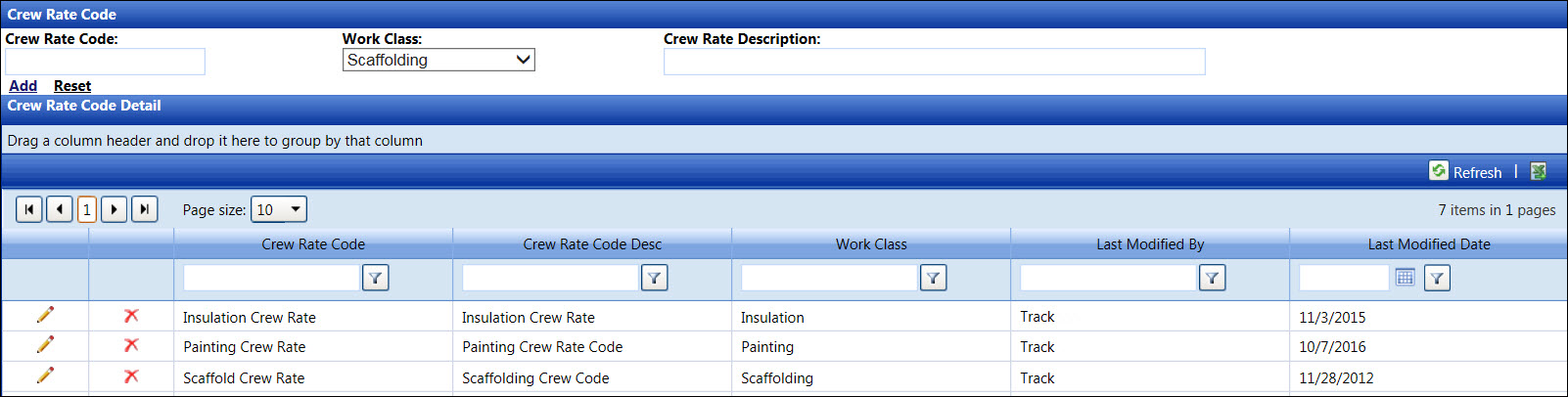
If applicable, select a location from the Location drop-down list located at the menu bar.
From the Crew Rate Code screen, enter a new crew rate code into the Crew Rate Code text box.
Select a work class from the Work Class drop-down list.
Enter a crew rate description into the Crew Rate Description text box.
Click Add to save and display the new crew rate code in the Crew Rate Code Detail grid.
Crew rate code cannot be edited. However, the crew rate code that is not in used may be deleted.
From the Crew Rate Code Detail grid, click the Edit icon on a line item to enable the Crew Rate Code Desc text box and Work Class drop-down list.
Make the changes to the selected crew rate code then click the Update icon to save the modifications.
From the Crew Rate Code Detail grid, click the Delete icon on a line item. The delete confirmation pop-up message appears.
Click OK to delete the selected crew rate code.