Hover a mouse pointer over the Settings menu link on the menu bar to display its drop-down menu.
Slide a mouse pointer over to the Agreements option to display its menu.
Click Copy Agreement to
open the Labor Agreement Copy screen.
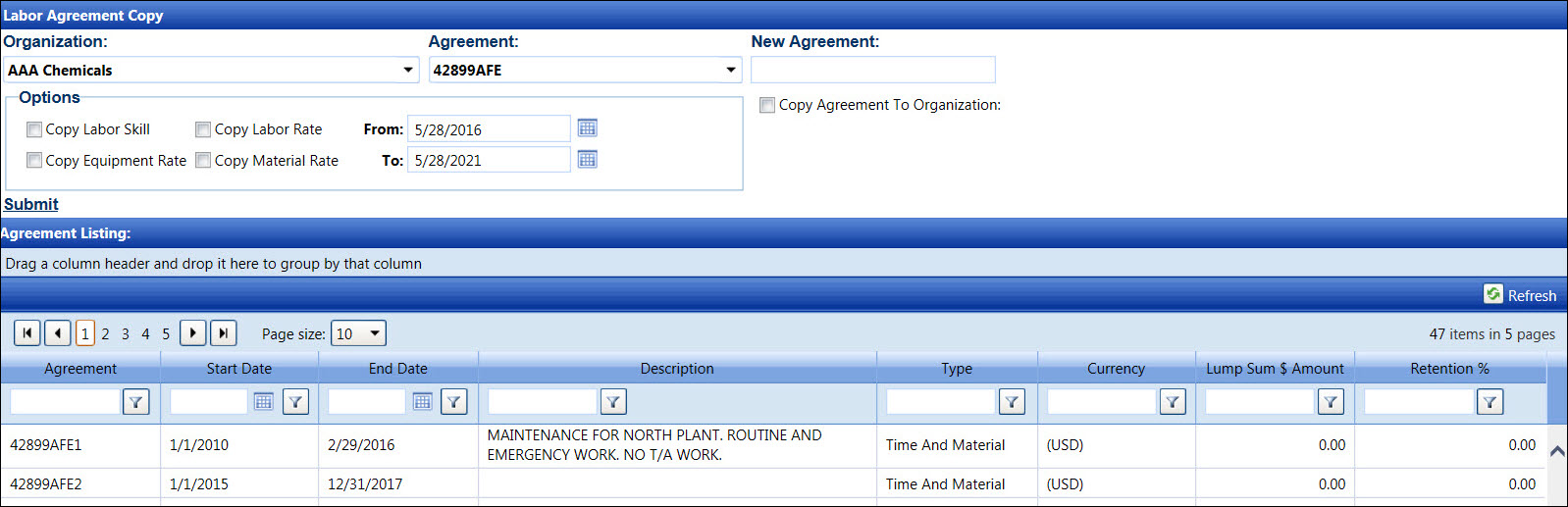
Track provides the ability to copy contract terms, such as labor skills or labor rates, from one agreement to another agreement within a company. This method eliminates duplicate data entry when the majority of the new contract terms remain the same.
If the Copy Labor Skill option is selected, then all of the labor skills will copy from the original agreement to the copied agreement.
If the Copy Labor Rate option is selected, one of the following results will occur:
If the rate end dates fall after the day the copying agreement is performed, then the rates will copy over to the copied agreement.
If the rates expired before the day the copying agreement is performed, then the rates will not copy over to the copied agreement. However, the labor skills will copy over without the attached rates.
If the labor skills do not have any assigned rates, then only the labor skills will copy over.
These results will be the same for Copy Equipment Rate or Copy Material Rate options.
Hover a mouse pointer over the Settings menu link on the menu bar to display its drop-down menu.
Slide a mouse pointer over to the Agreements option to display its menu.
Click Copy Agreement to
open the Labor Agreement Copy screen.
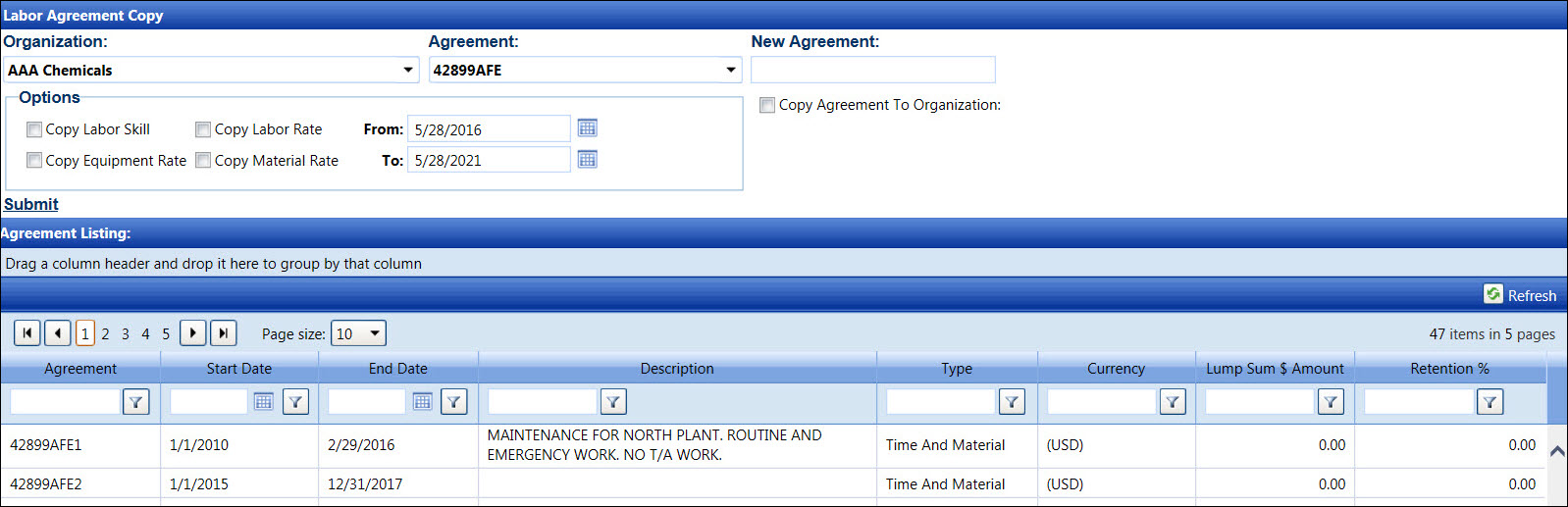
If applicable, select a location from the Location drop-down list located on the menu bar.
From the Labor Agreement Copy screen, select an organization from the Organization drop-down list to display its agreement in the Agreement drop-down list.
Select an agreement from the Agreement drop-down list.
Enter a new agreement name into the New Agreement text box.
From the Options area, click the appropriate checkboxes to transfer the skills or rates from the selected agreement over to the new agreement.
Click the Copy Labor Skill checkbox to transfer the labor skills listing over to the new agreement.
Click the Copy Labor Rate checkbox to transfer the existing labor rates over to the new agreement.
Click the Copy Equipment Rate checkbox to transfer the existing equipment rates over to the new agreement.
Click the Copy Material Rate checkbox to transfer the existing material rates over to the new agreement.
Enter the start and end dates to have the selected rates or skills copy to the new agreement into the From and To text boxes. Alternatively, select the dates from the calendar. (see also Date Format)
Click the Copy Agreement To Organization checkbox to display the Location and Organization drop-down lists. Otherwise, proceed to step 8.
Select a location from the Location drop-down list and an organization from the Organization drop-down list.
Click Submit. The pop-up message appears.
Click OK to copy and display the new agreement along with the transferred options in the Agreement Listing.