Hover a mouse pointer over the Settings menu link on the menu bar to display its drop-down menu.
Slide a mouse pointer over the Unit Price option to display its menu.
Click Condition Group to
open the Condition Group screen.
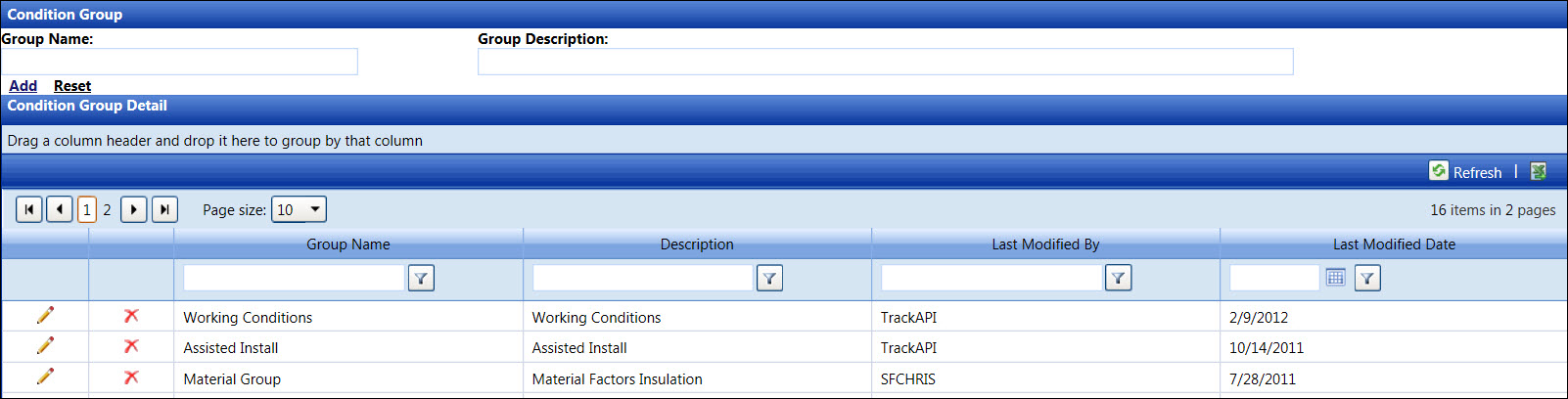
Condition groups contain a set of related work conditions used in Unit Price work. The examples of condition groups may relate to height, material, or length conditions.
Hover a mouse pointer over the Settings menu link on the menu bar to display its drop-down menu.
Slide a mouse pointer over the Unit Price option to display its menu.
Click Condition Group to
open the Condition Group screen.
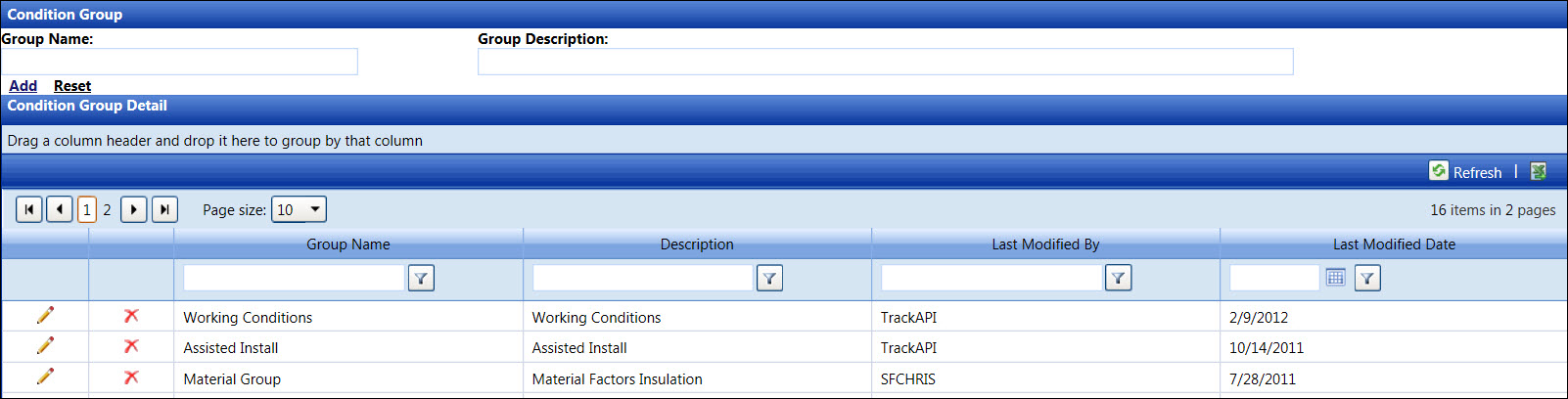
If applicable, select a location from the Location drop-down list located at the menu bar.
From the Condition Group screen, enter a new condition group into the Group Name text box.
Enter a condition group description into the Group Description text box.
Click Add to save and display the new condition group in the Condition Group Detail grid.
From the Condition Group Detail grid, click the Edit icon on the line item to enable the Group Name and Description text boxes.
Make the changes to the selected condition group then click the Update icon to save the modifications.
From the Condition Group Detail grid, click the Delete icon on a line item. The delete confirmation pop-up message appears.
Click OK to delete the selected condition group.