Hover a mouse pointer over the Estimating menu link to display its drop-down menu.
Click Build UP Estimate to
open the Unit Manhour Estimate screen.
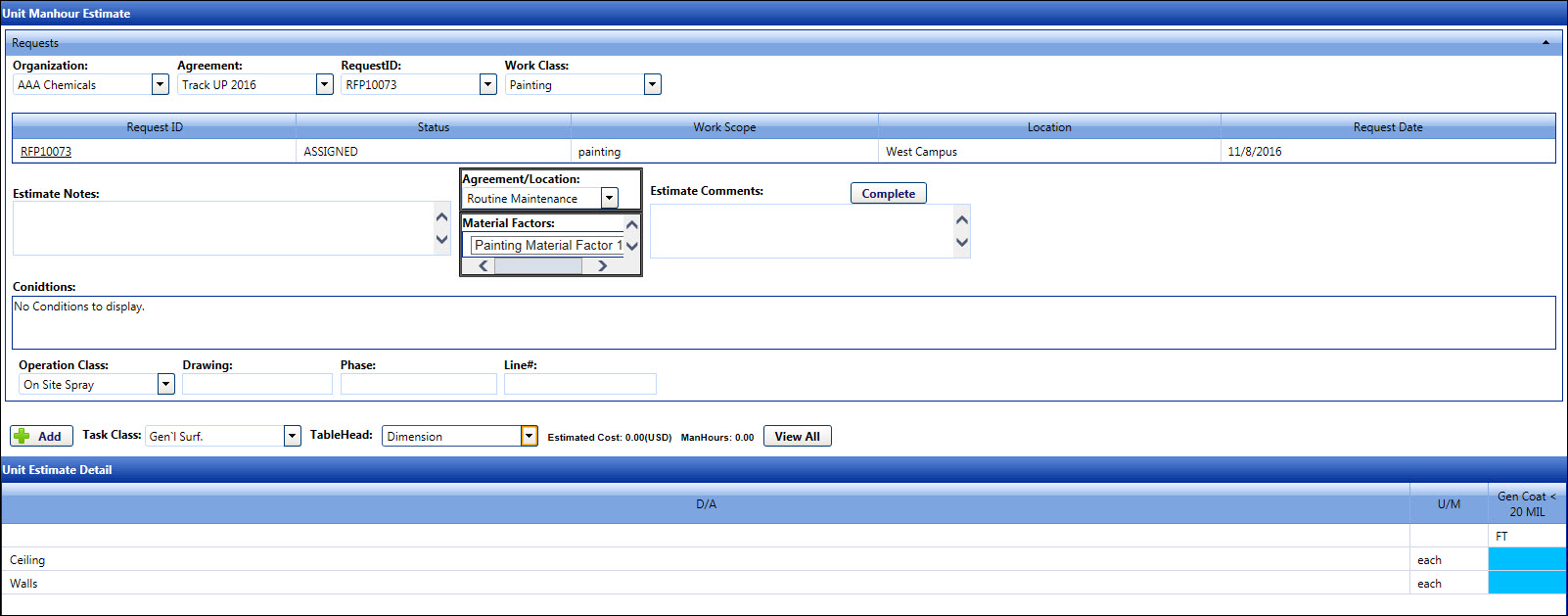
If the request for estimate is labeled as a unit price estimate, then the selected contractor uses Build UP Estimate to build a unit price estimate.
Hover a mouse pointer over the Estimating menu link to display its drop-down menu.
Click Build UP Estimate to
open the Unit Manhour Estimate screen.
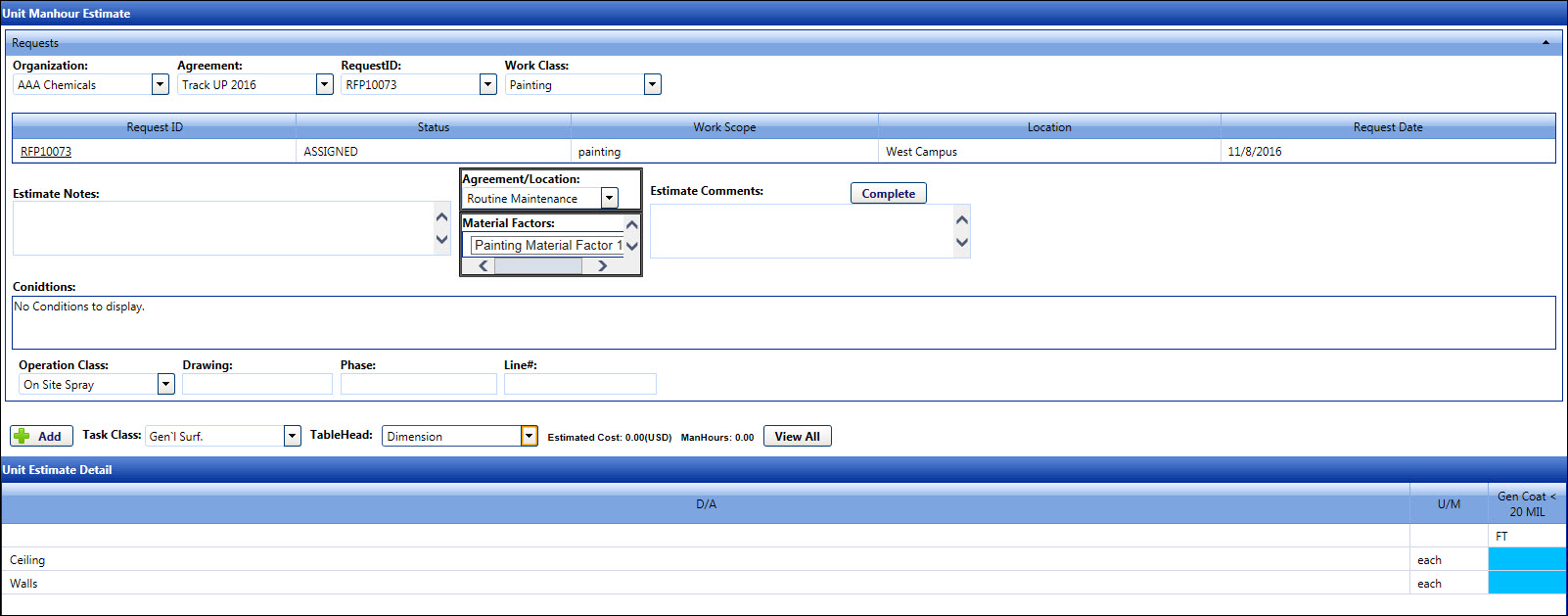
From the Unit Manhour Estimate screen, select an organization from the Organization drop-down list.
Select an agreement from the Agreement drop-down list.
Select a request ID from the Request ID drop-down list. The selected request for estimate is displayed in the grid.
If applicable, select a working class from the Working Class drop-down list.
Select an agreement location from the Agreement/Location drop-down list.
If applicable, select a material factors from the Material Factor drop-down list.
Enter additional comment for the estimate into the Estimate Comments text box.
In the Conditions area, select a condition from the drop-down list.
Select an operation class from the Operation Class drop-down list.
Enter the drawing, phase, and line number into the Drawing, Phase, and Line # text boxes, if applicable.
Select a task class from the Task Class drop-down list.
Select a table header from the Table Head drop-down list.
Click the Add button. The selected task class with selected table header displays in the Unit Estimate Detail grid.
From the Unit Estimate Detail grid, enter information into appropriate text boxes.
Once all of the information is completed, click the Complete button. The pop-up message appears.
Click OK to complete the estimate and send to the requestor for review. The completed estimate has a RECEIVED status.