Hover a mouse pointer over the Estimating menu link to display its drop-down menu.
Click Assign Request to
open the Assign Request screen.
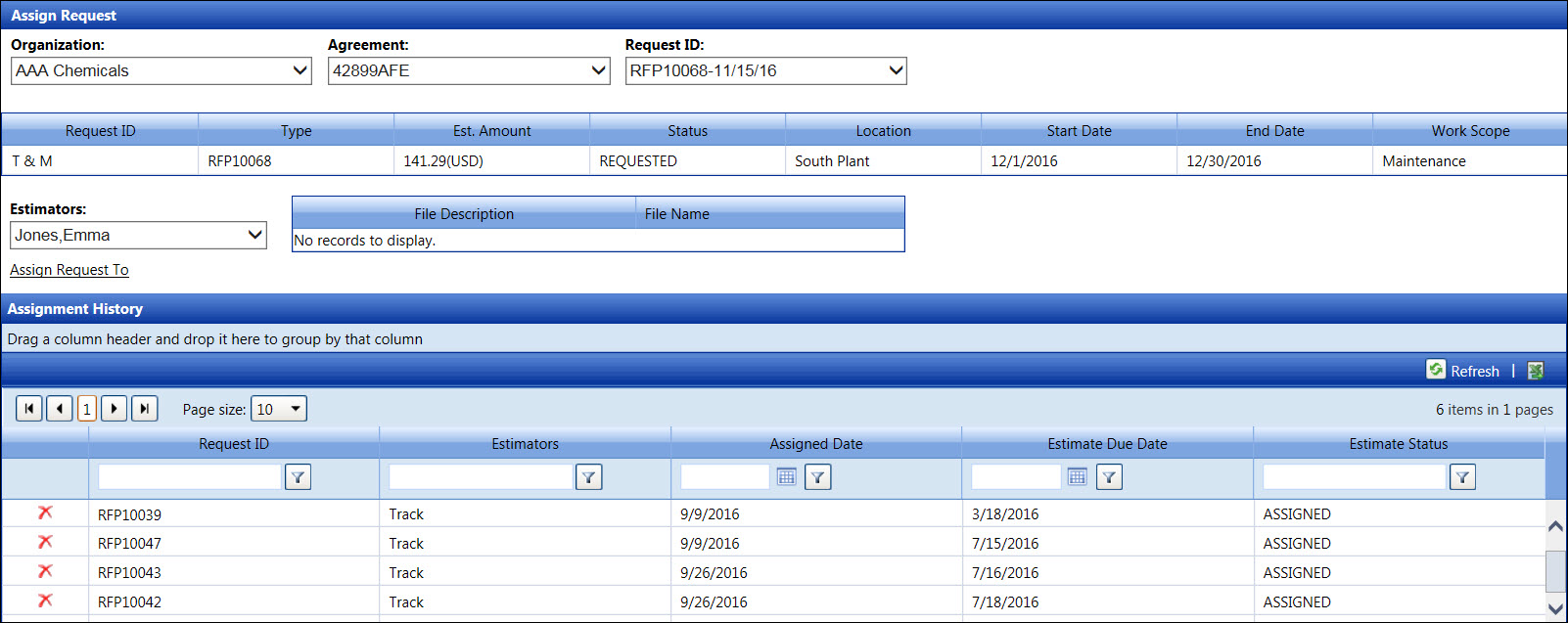
Once the request for an estimate is completed, the estimator is assigned to the request estimate.
Hover a mouse pointer over the Estimating menu link to display its drop-down menu.
Click Assign Request to
open the Assign Request screen.
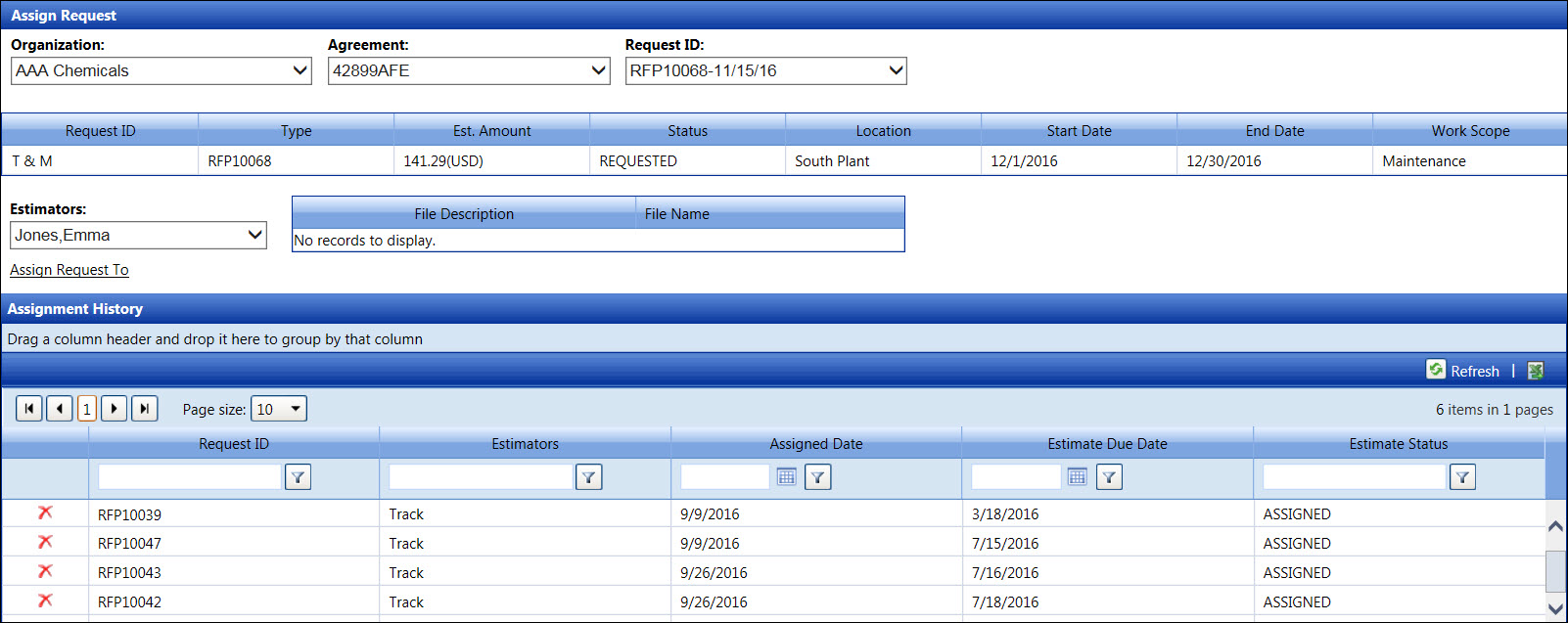
From the Assign Request screen, select an organization from the Organization drop-down list.
Select an agreement from the Agreement drop-down list.
Select a request ID from the Request ID drop-down list. The selected request estimate's information is displayed in the grid.
Assign the selected request estimate to an estimator by selecting an estimator from the Estimator drop-down list.
Click the Assign Request To link to assign the selected request estimate to the selected Estimator. The assignment information is displayed in the Assignment History grid. The selected estimate now has ASSIGNED status.
From the Assignment History grid, click the Delete icon on a line item. The pop-up message appears.
Click OK to unassign the estimator from the request estimate. The selected request estimate is added back to the Request ID drop-down list. Refer to Assign a request estimate to an estimator topic listed above to assign another estimator to the selected request estimate.