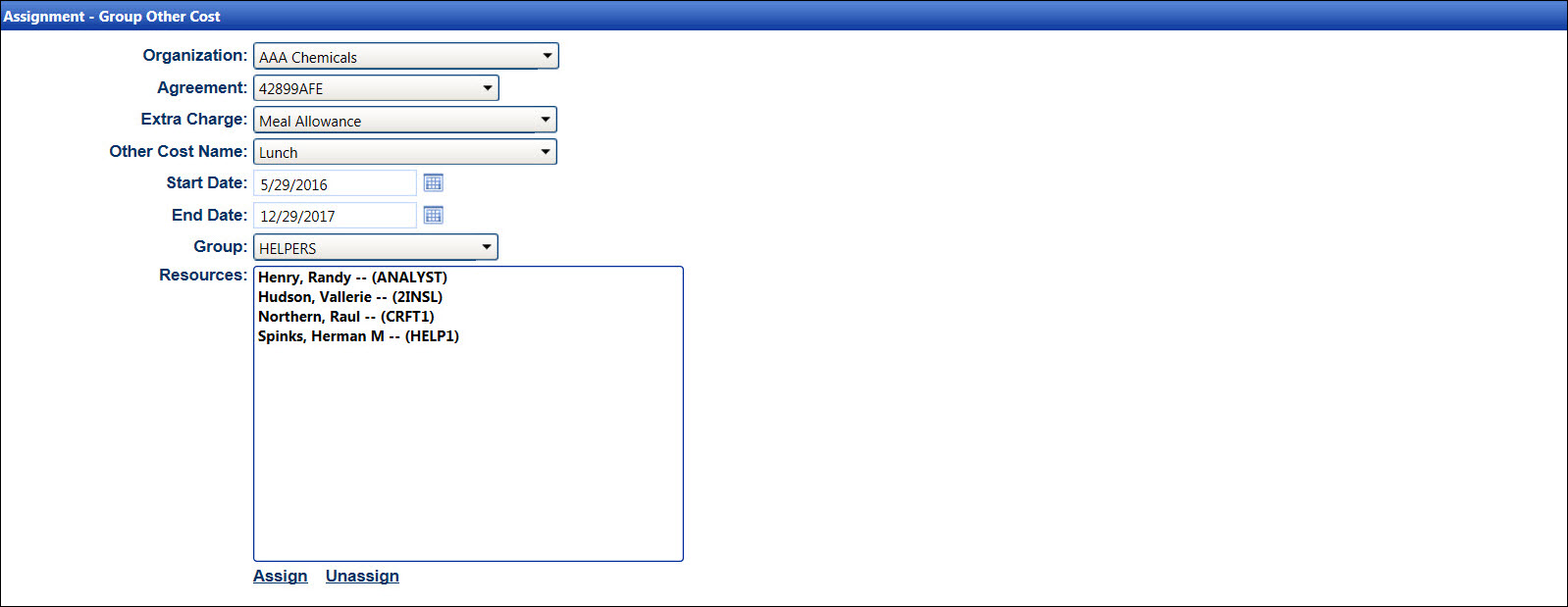If applicable, select a location from the Location
drop-down list located at the menu bar.
From the Assignment - Group Other Cost screen, select an organization
from the Organization drop-down list.
Select an agreement from the Agreement drop-down list.
Select an extra charge type from the Extra
Charge drop-down list.
Select a specific other cost from the Other Cost Name
drop-down list.
Enter the start and end dates into the Start Date and
End Date text boxes. Alternatively, select the dates from the
calendars. (see also Date Format)
Select a labor group from the Group
drop-down list to display the labor resources in the Resources
list box.
Select the labor resources from the Resources
list box, using the Control or Shift key control. (see also Control and Shift Keys)
Click Assign to assign
other cost to the selected group of labor resources. The message displays
the selected labor resources who are successfully assigned other costs.
Otherwise, the message provides further instructions.
If applicable, select a location from the Location
drop-down list located at the menu bar.
From the Assignment - Group Other Cost screen, select an organization
from the Organization drop-down list.
Select an agreement from the Agreement drop-down list.
Select an extra charge type from the Extra
Charge drop-down list.
Select a specific other cost from the Other Cost Name
drop-down list.
Enter the start and end dates into the Start Date and
End Date text boxes. Alternatively, select the dates from the
calendar. (see also Date Format)
Select a labor group from the Group
drop-down list to display the labor resources in the Resources
list box.
Select the labor resources from the Resources
list box, using the Control or Shift key control. (see also Control and Shift Keys)
Click Unassign to unassign
other cost from the selected group of labor resources. The message
displays the selected labor resources who are successfully unassigned
other costs. Otherwise, the message provides further instructions.