Hover a mouse pointer over the Settings menu link on the menu bar to display its drop-down menu.
Slide a mouse pointer over the Unit Price option to display its menu.
Click Agreement Crew Rate
to open the Contractor Crew Rate screen.
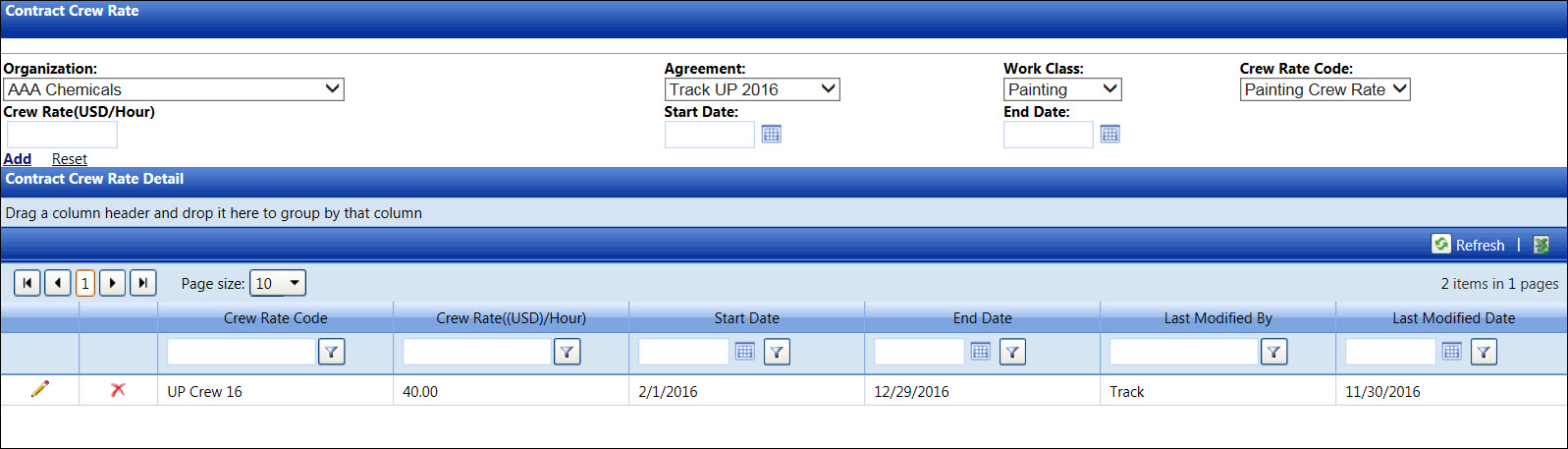
Hover a mouse pointer over the Settings menu link on the menu bar to display its drop-down menu.
Slide a mouse pointer over the Unit Price option to display its menu.
Click Agreement Crew Rate
to open the Contractor Crew Rate screen.
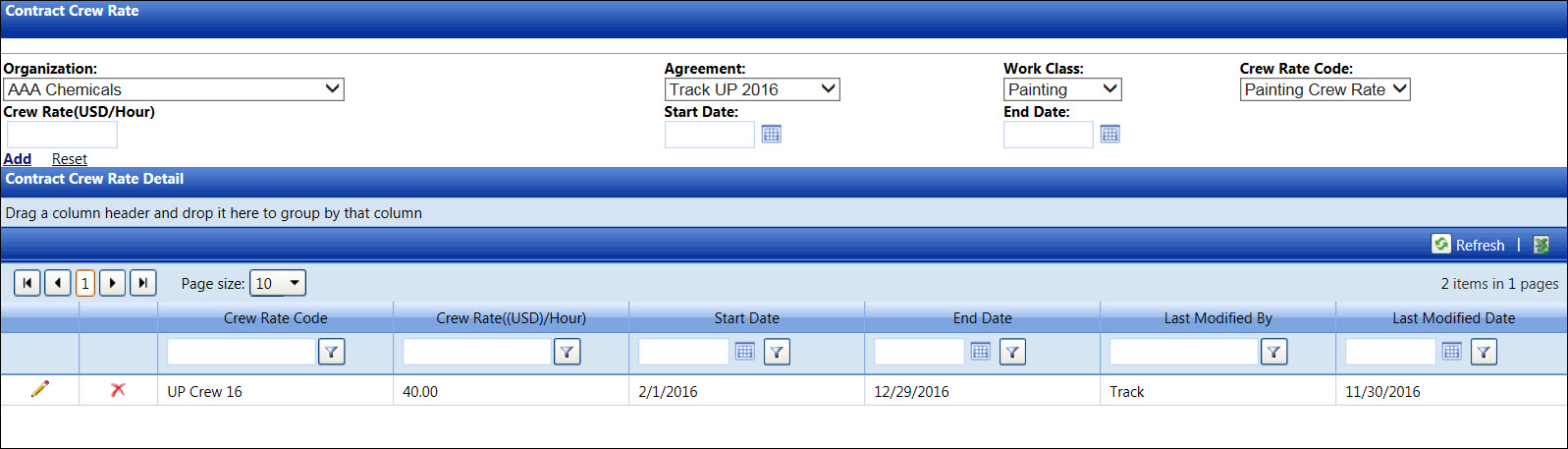
If applicable, select a location from the Location drop-down list located at the menu bar.
From Contract Crew Rate screen, select an organization, agreement, and work class from the Organization, Agreement, and Work Class drop-down lists.
Select a crew rate code from the Crew Rate Code drop-down list.
Enter a crew rate into the Crew Rate text box.
Enter start and end dates into the Start Date and End Date text boxes. Alternatively, select the dates from the calendars. (see also Date Format)
Click Add to save and display the new contract crew rate in the Contract Crew Rate Detail grid.
The contract crew rate cannot be edited. However, the contract crew rate can be deleted if it is not in used.
From the Contract Crew Rate Detail grid, click the Edit icon on a line item to enable the Crew Rate, State Date, and End Date text boxes.
Make the changes to the selected contract crew rate and then click the Update icon to save the modifications.
From the Contract Crew Rate Detail grid, click the Delete icon on a line item. The delete confirmation pop-up message appears.
Click OK to delete the selected contract crew rate.