Hover a mouse pointer over the Estimating menu link to display its drop-down menu.
Click Accept Accept T&M
Estimate to open the Review Time and Materials Estimate screen.
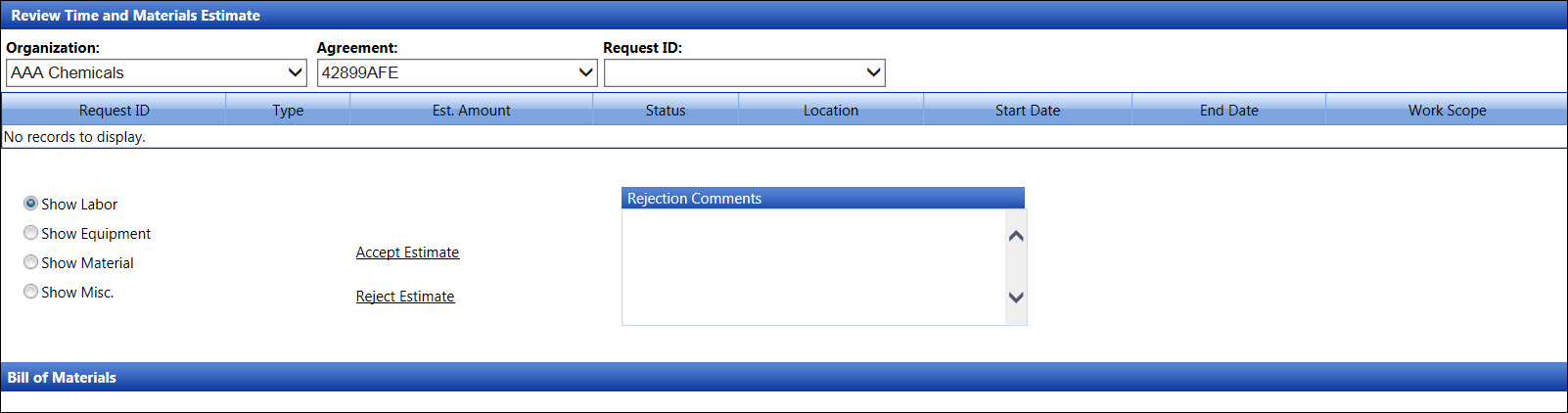
Once the time and materials estimate is completed, user may review and accept it in the Review Time and Materials Estimate screen. The Show Labor button is selected by default. To review the equipment information, click the Show Equipment button. To review the material information, click the Show Material button. To review miscellaneous items, click the Show Misc. button.
Hover a mouse pointer over the Estimating menu link to display its drop-down menu.
Click Accept Accept T&M
Estimate to open the Review Time and Materials Estimate screen.
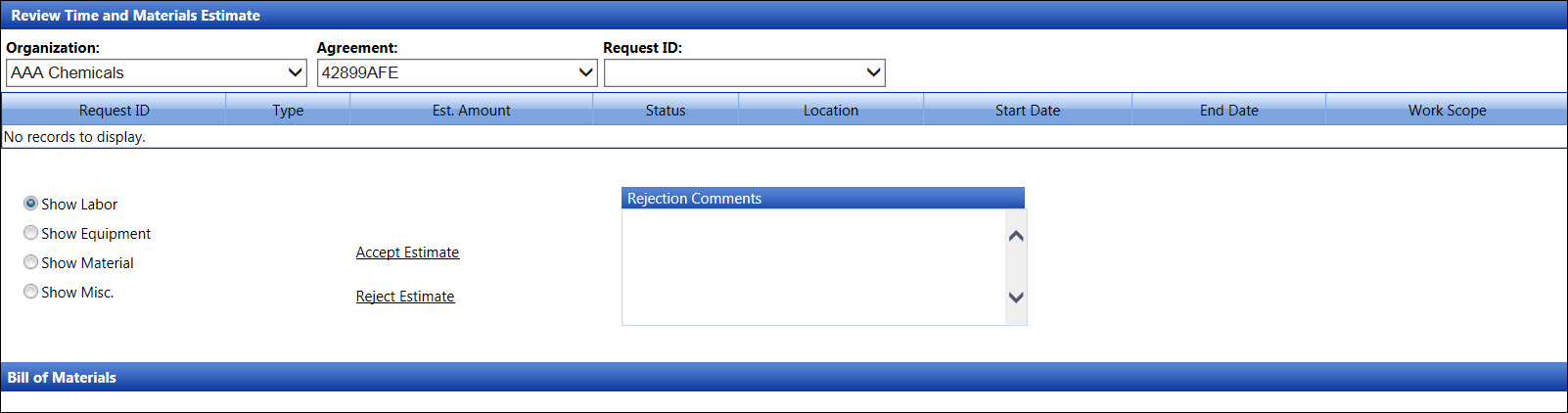
From the Review Time and Materials Estimate screen, select an organization from the Organization drop-down list.
Select an agreement from the Agreement drop-down list.
Select a request ID from the Request ID drop-down list. The information for the selected request ID is displayed in the grid.
The Slow Labor button is selected by default. If there is any information for the labor skills, it is displayed in the Bills of Materials grid. Click the Show Equipment, Show Material, or Show Misc. button to display equipment, material, or miscellaneous items in the Bills of Materials grid.
Click Accept Estimate to accept the selected time and materials estimate.
From the Review Time and Materials Estimate screen, select an organization from the Organization drop-down list.
Select an agreement from the Agreement drop-down list.
Select a request ID from the Request ID drop-down list. The information for the selected request ID is displayed in the grid.
The Slow Labor button is selected by default. If there is any information for the labor skills, it is displayed in the Bills of Materials grid. Click the Show Equipment, Show Material, or Show Misc. button to display equipment, material, or miscellaneous items in the Bills of Materials grid.
Enter a reason for a rejection into the Rejection Comments text box.
Click Reject Estimate to accept the selected time and materials estimate.