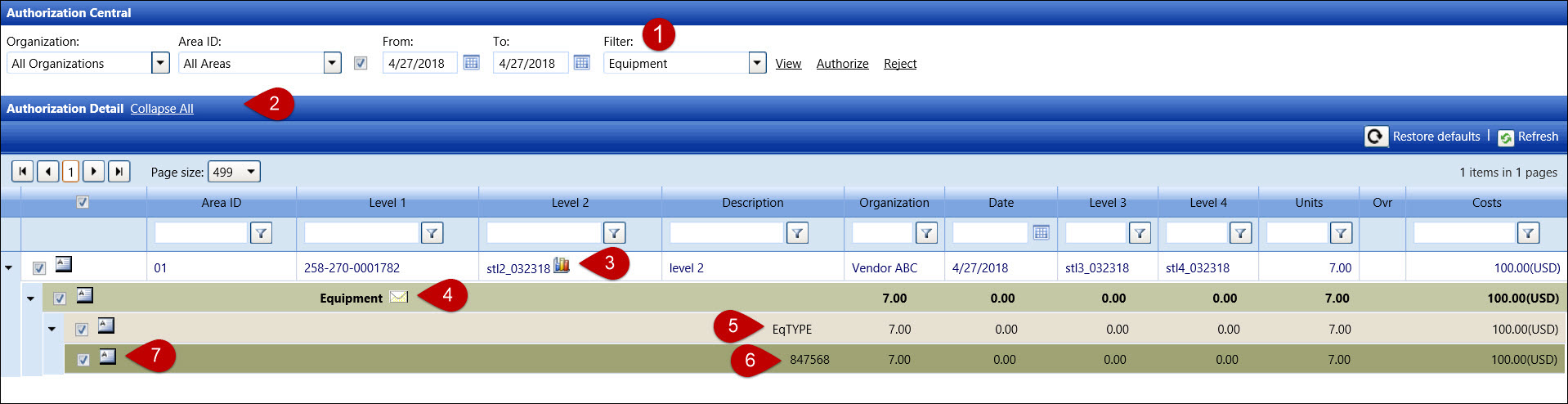
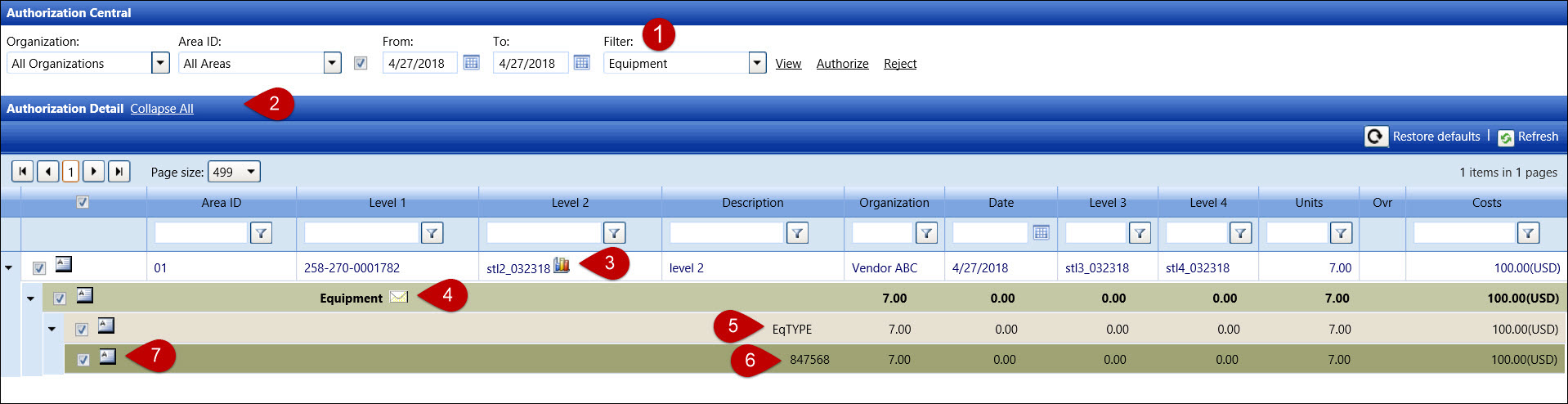
When the Equipment option is selected from the Filter drop-down list, the equipment items are displayed in the Authorization Detail grid.
Once the Expand All link is selected, all line items expand and display the details.
Hover a mouse pointer over the Bar
Graph icon ![]() to reveal the hover box, displaying
the estimated and authorized costs.
to reveal the hover box, displaying
the estimated and authorized costs.
Click the Send Mail
icon ![]() to open the dialog box where an e-mail is drafted and sent to a selected
Track user. The e-mail message will appear on Track Home page as Track
internal message.
to open the dialog box where an e-mail is drafted and sent to a selected
Track user. The e-mail message will appear on Track Home page as Track
internal message.
The equipment type and its total number of hours and costs are displayed.
Each line item displays an equipment VIN/Unique ID and its hours and other costs. The hours are listed in the order as Base Hours, Over Hours, Idle Hours, and Other Costs.
Click the Rejected Time Comments
icon ![]() to enable the text box for rejected comment
entry. The rejected comments are found on the Track Home page as Track
internal messages. If the rejected comment is entered at a summary
level, all items included in that summary will have the same rejected
comment. For example, if the rejected comment is on the Equipment
level or a selected equipment type level, then the same rejected comment
applies to all equipment listed below. Add the rejected comment for
each equipment by clicking the Rejected
Time Comments icon on each line item to enable a text box for
rejected comment entry.
to enable the text box for rejected comment
entry. The rejected comments are found on the Track Home page as Track
internal messages. If the rejected comment is entered at a summary
level, all items included in that summary will have the same rejected
comment. For example, if the rejected comment is on the Equipment
level or a selected equipment type level, then the same rejected comment
applies to all equipment listed below. Add the rejected comment for
each equipment by clicking the Rejected
Time Comments icon on each line item to enable a text box for
rejected comment entry.