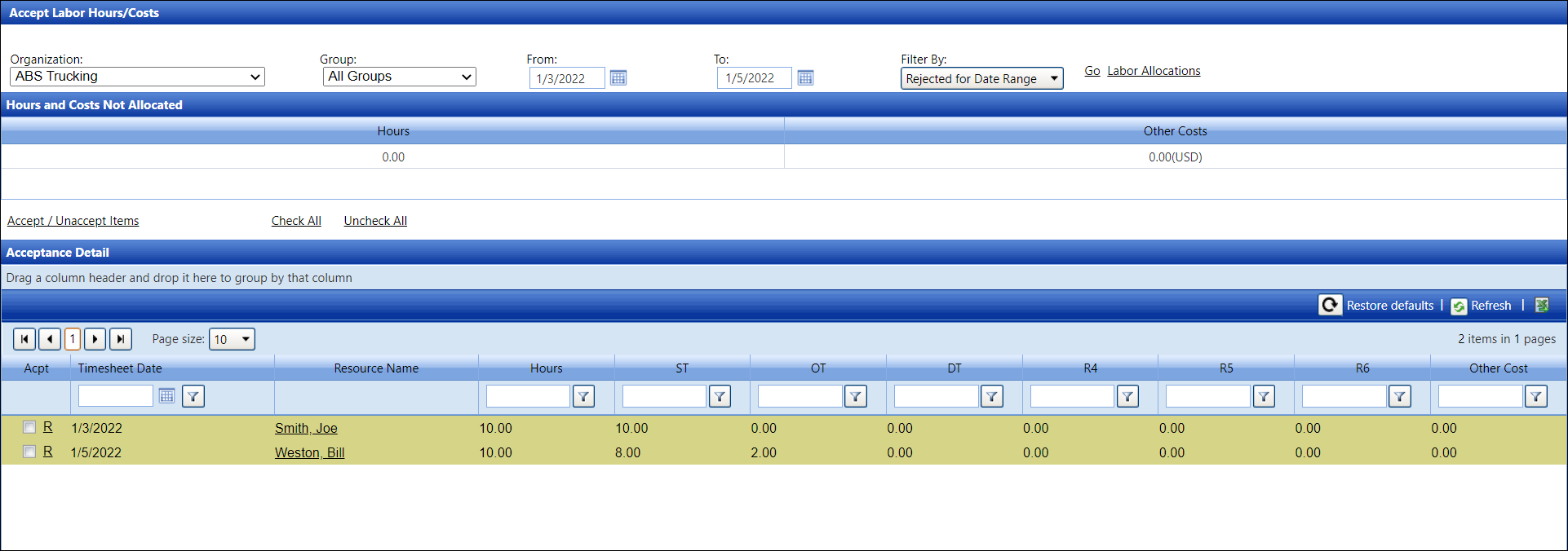When TRACK Authorizers reject
labor hours and costs during the Authorization process, a message with
the subject “Allocation Rejected” is sent to Vendor Timekeepers as a TRACK
Internal Message. The Vendor Timekeepers must resolve the rejected allocations
to reprocess for payment.
Resolving the rejected allocations
will depend on the circumstances.
The Filter option is available
to limit the display of the rejected allocations.
After
accessing TRACK, hover a mouse pointer over Allocations.
Drop
down to Acceptance, then select
Labor to open the Accept Labor
Hours/Costs screen.
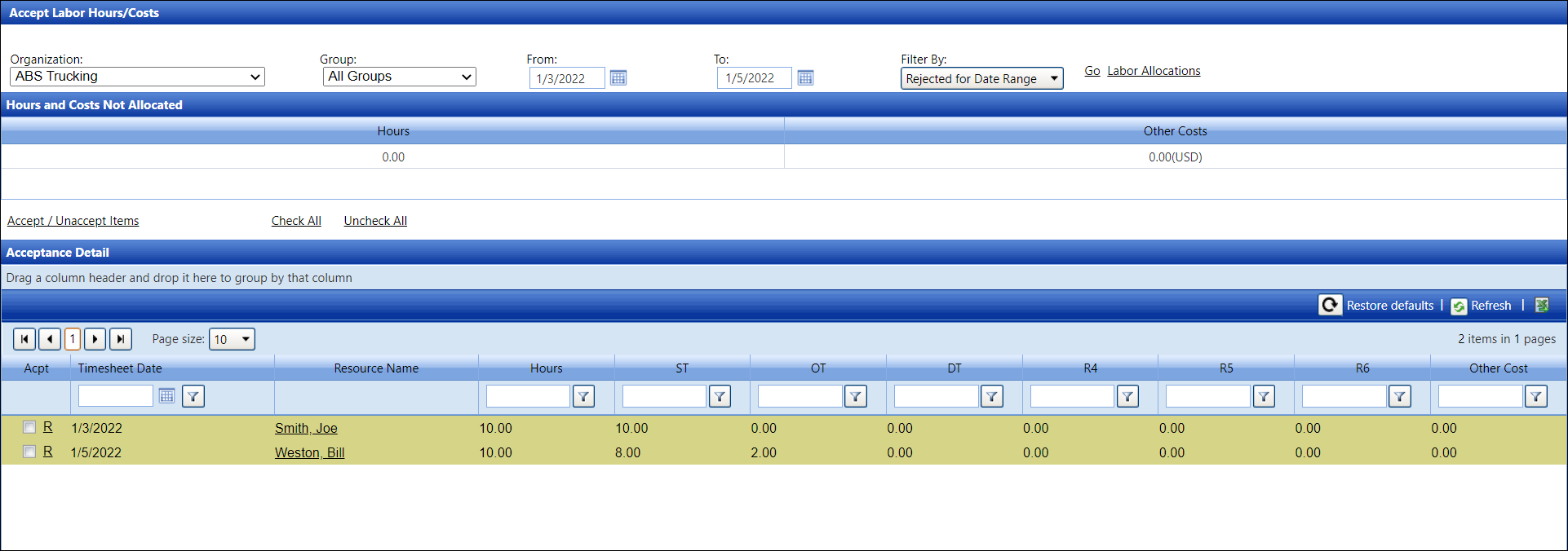
Alternatively,
click the Acceptance button
on the Allocate Labor screen to open the Accept Labor Hours/Costs
screen.
Select
an organization from the Organization
drop-down list, if applicable.
The
All Groups option in the Group drop-down list is selected
by default. Select a specific labor group from the Group
drop-down list or proceed to the next step.
Enter
a date or a date range into the From
and To text boxes or select
the dates from the calendars.
If
applicable, select an option from the Filter
By drop-down list to limit the display of the rejected allocations.
Click
Go. The rejection indicator
“R” is displayed on each rejected line item in the Acceptance Detail
grid.
Start
resolving the rejections by deselecting the checkboxes on multiple
line items.
Click
Accept / Unaccept Items. The
selected line items for the rejected allocations are unshaded.
Click
Labor Allocations to open
the Allocate Labor screen.
Alternatively,
hover a mouse pointer over Allocations.
Drop down to Allocations,
then select Labor Hours to
open the Allocate Labor screen.
If
applicable, select a labor resource from the Resources
list box to display the Rejected status for one or more allocations
in the grid.
Resolve
the rejected allocations. The Allocated
status for the re-allocation is displayed under the Status
column.
Click
the Accept / Unaccept Allocation
button to accept the re-allocated items at the Allocate Labor screen.
Repeat
the steps to resolve another rejected allocation.
From
the Accept Labor Hours/Costs screen, select an organization from the
Organization drop-down list,
if applicable.
The
All Groups option in the Group drop-down list is selected
by default. Select a specific labor group from the Group
drop-down list or proceed to the next step.
Enter
a date or a date range into the From
and To text boxes or select
the dates from the calendars.
If
applicable, select an option from the Filter
By drop-down list to limit the display of the rejected allocations.
Click
Go. The rejection indicator
“R” is displayed on each rejected line item in the Acceptance Detail
grid.
Start
resolving the rejections by clicking the “R”
to unaccept the selected allocation and to directly open the Allocate
Labor screen, displaying the allocation with the Rejected
status under the Status column.
Resolve
the rejected allocation. The Allocated
status for the re-allocation is displayed under the Status
column.
Click
the Accept / Unaccept Allocation
button to accept the re-allocated item at the Allocate Labor screen.
Repeat
the steps to resolve another rejected allocation.
When labor hours and costs are
rejected during the Authorization process, Vendor Timekeepers will receive
a TRACK Internal Message with the subject "Allocation Rejected."
These rejected allocations must be resolved to reprocess for payment.
After resolving the rejected allocations, the Authorization process can
occur.