Hover a mouse pointer over the Allocations menu link to display its drop-down menu.
Slide a mouse pointer over to the Progress Jobs to display its menu.
Click Progress Units to
display the Progress Unit Work screen.
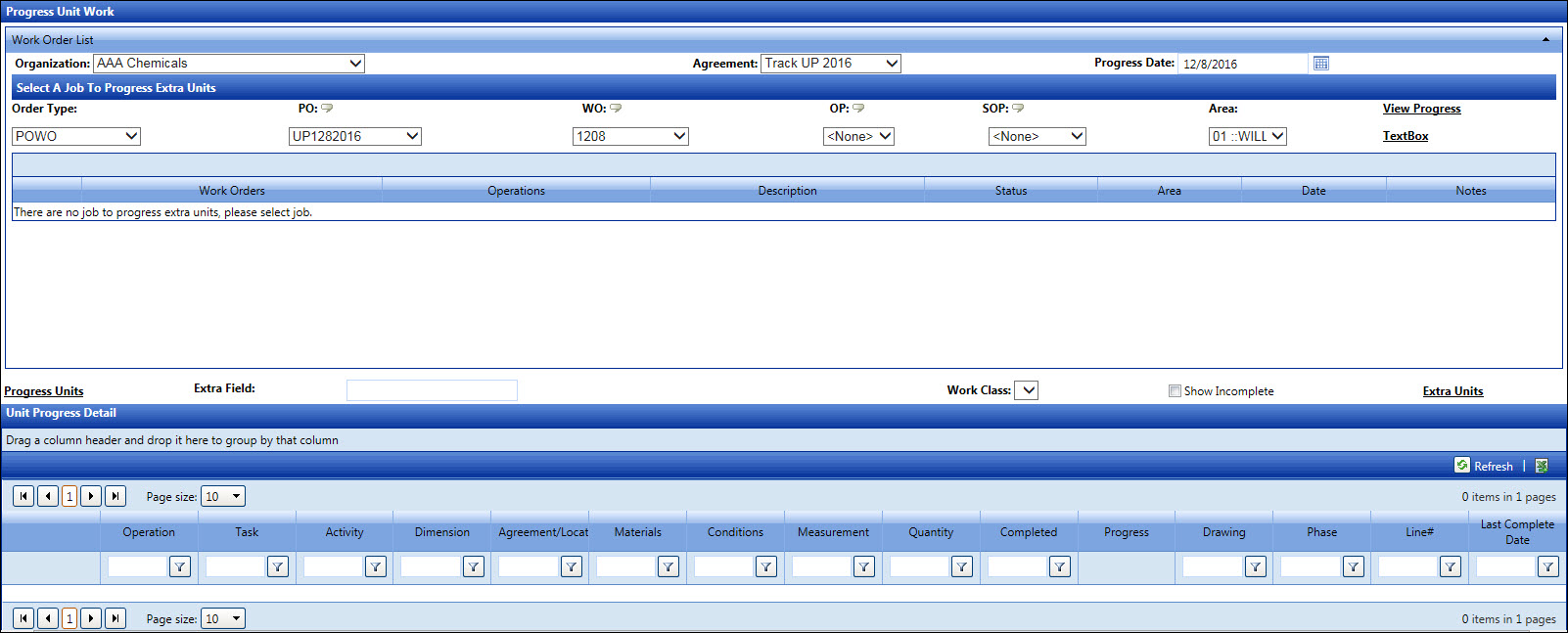
To access the Progress Unit Work screen, ensure the UP Module Ver checkbox on the Application Setting screen is selected.
Hover a mouse pointer over the Allocations menu link to display its drop-down menu.
Slide a mouse pointer over to the Progress Jobs to display its menu.
Click Progress Units to
display the Progress Unit Work screen.
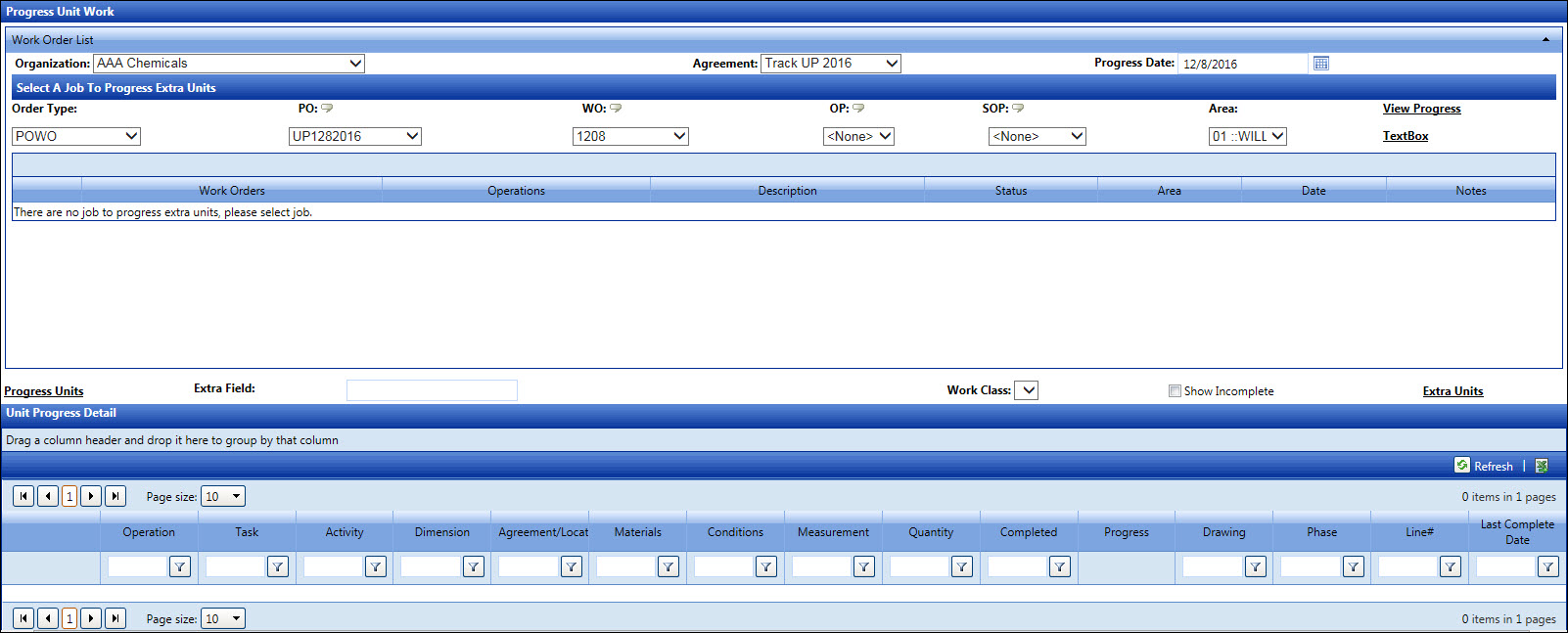
If applicable, select a location from the Location drop-down list.
From the Progress Unit Work screen, select an organization from the Organization drop-down list.
Select an agreement from the Agreement drop-down list.
Enter a progress date into the Progress Date text box. Alternatively, select a date from the calendar. (see also Date Format)
Click View Progress to display units' information in the Unit Progress Detail grid.
Select the work class from the Work Class drop-down list to filter the listing in the Unit Progress Detail grid.
Click the Show Incomplete checkbox to display incomplete items in the Unit Progress Detail grid.
Clicking the Extra Units will directly open the Progress Extra Unit screen.
Select an order type from the Order Type drop-down list.
Enter the Level 1, Level 2, Level 3, and/or Level 4 information into the appropriate text boxes. If the DropDownList feature is selected, then select the Level 1, Level 2, Level 3, and/or Level 4 from the appropriate drop-down lists.
Select an area from the Area drop-down list.
Enter additional informational information into the Extra Field text box, if applicable.
From the Unit Progress Detail grid, enter the amount into the Progress text box.
Click the Progress Units link to progress the entered amount.